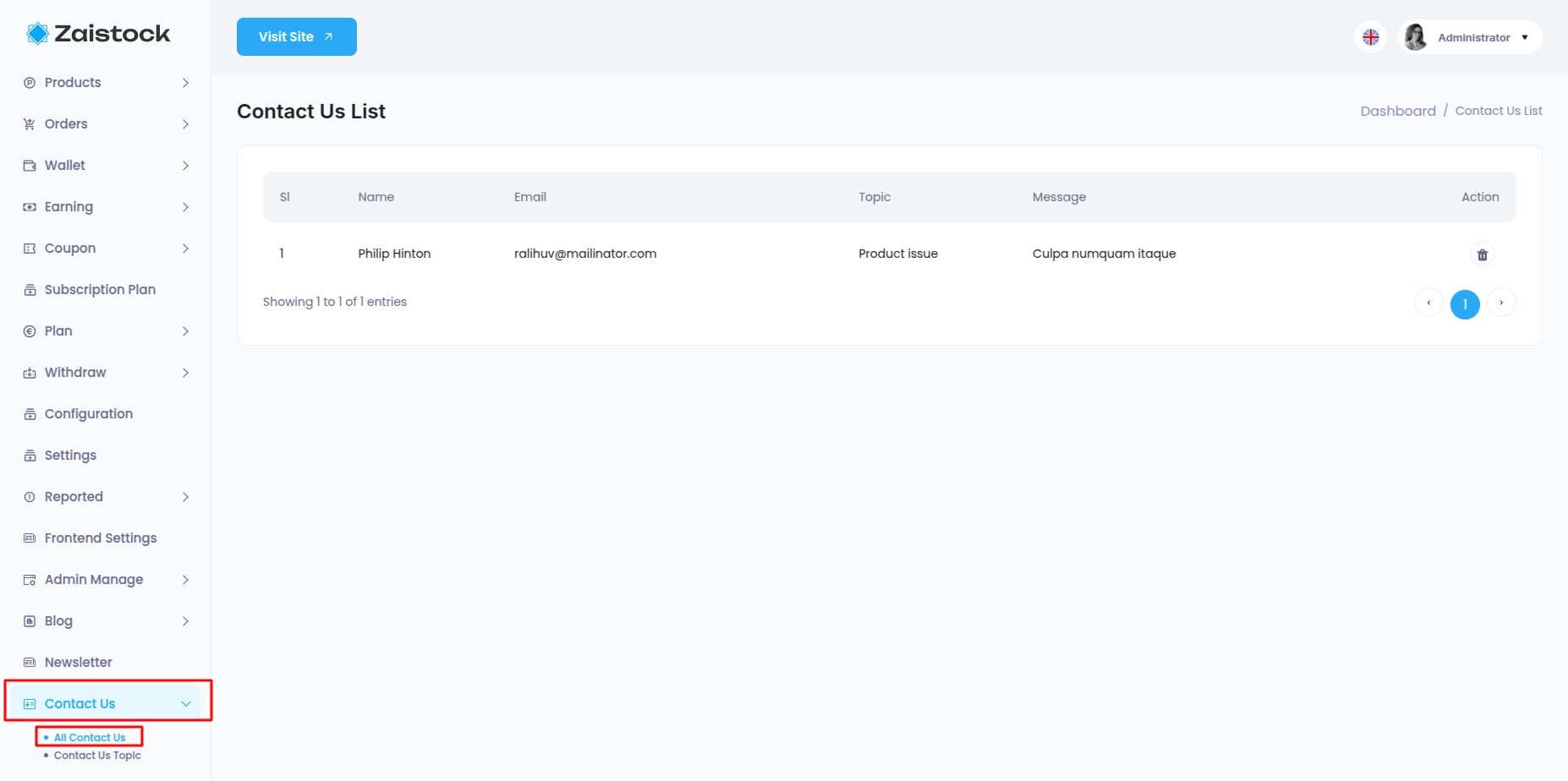Admin Panel
Admin Account Activities¶
Credentials For Demo
For Admin Panel: Email admin@gmail.com, password 123456.
Admin Dashboard¶
Admin can see all the key points, information, graphs, and charts from the dashboard.
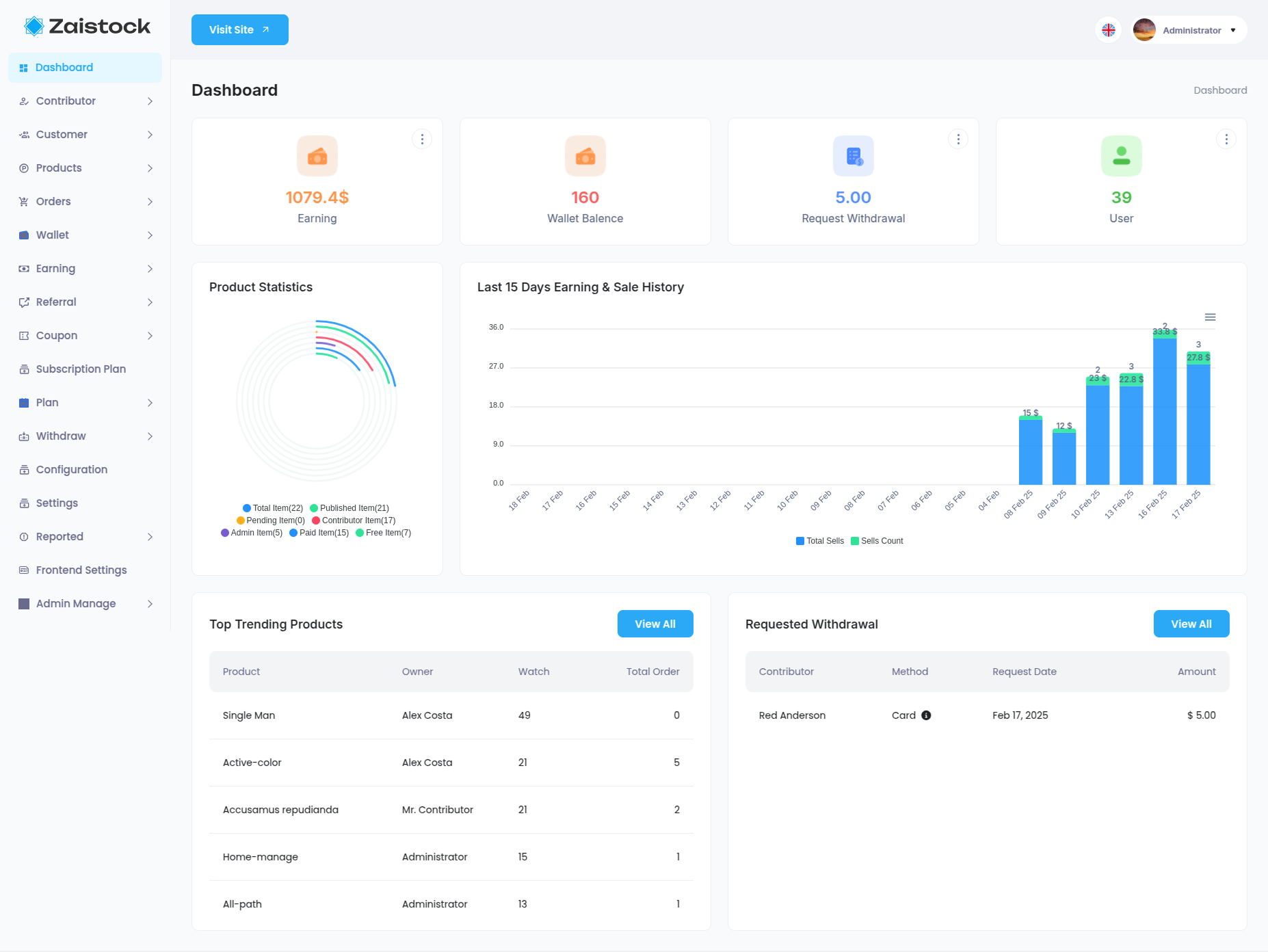
Contributor¶
Admin can manage all activity for contributor management from here.
All/Pending/Approved/Hold/Canceled Contributor List When a contributor applies as a contributor. He will come here for admin approval. If the admin approves him, he can go to the approved list.
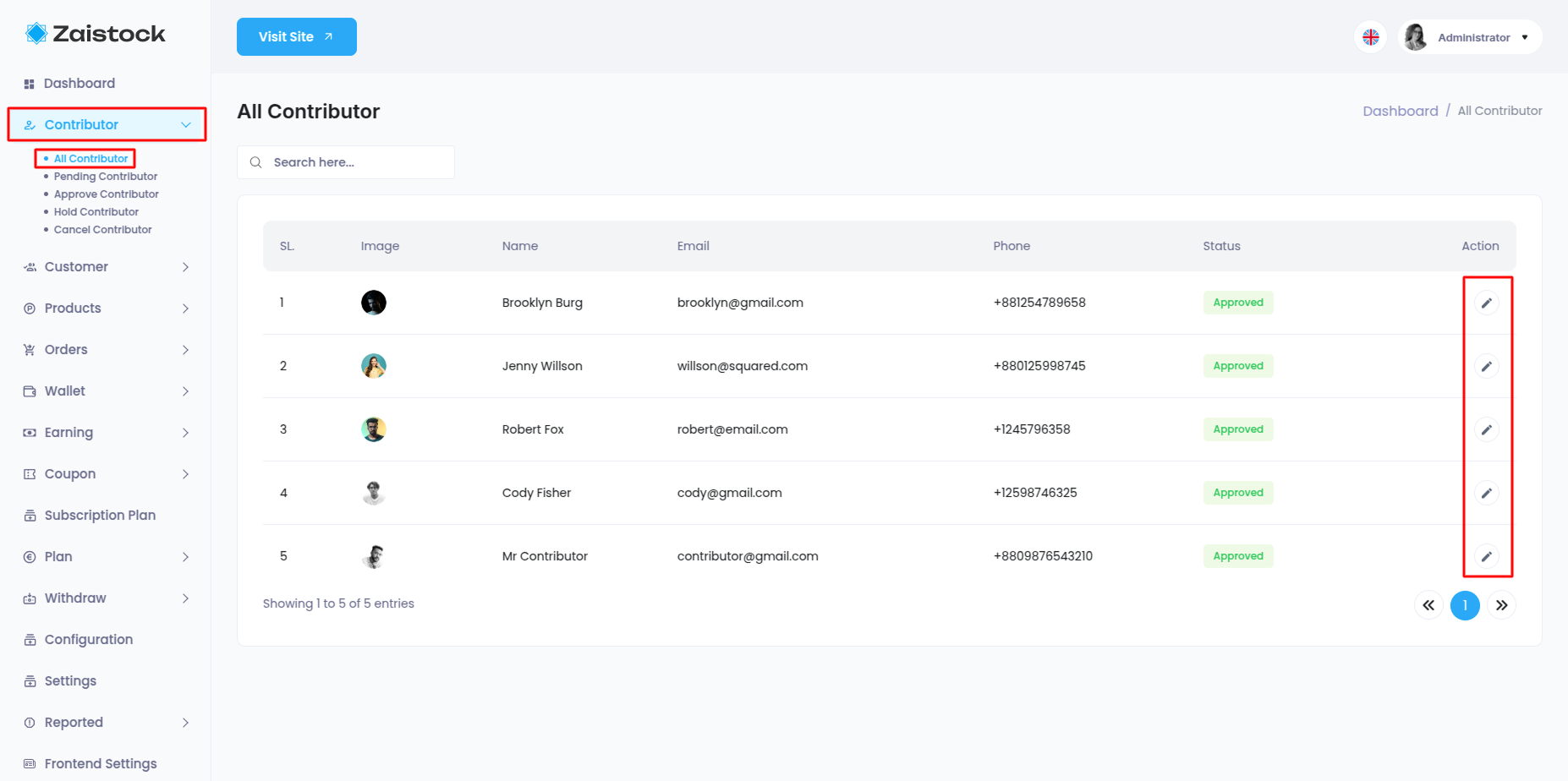
Customer¶
Admin can manage all activity for customer management from here.
All/Active/Disabled Customer List
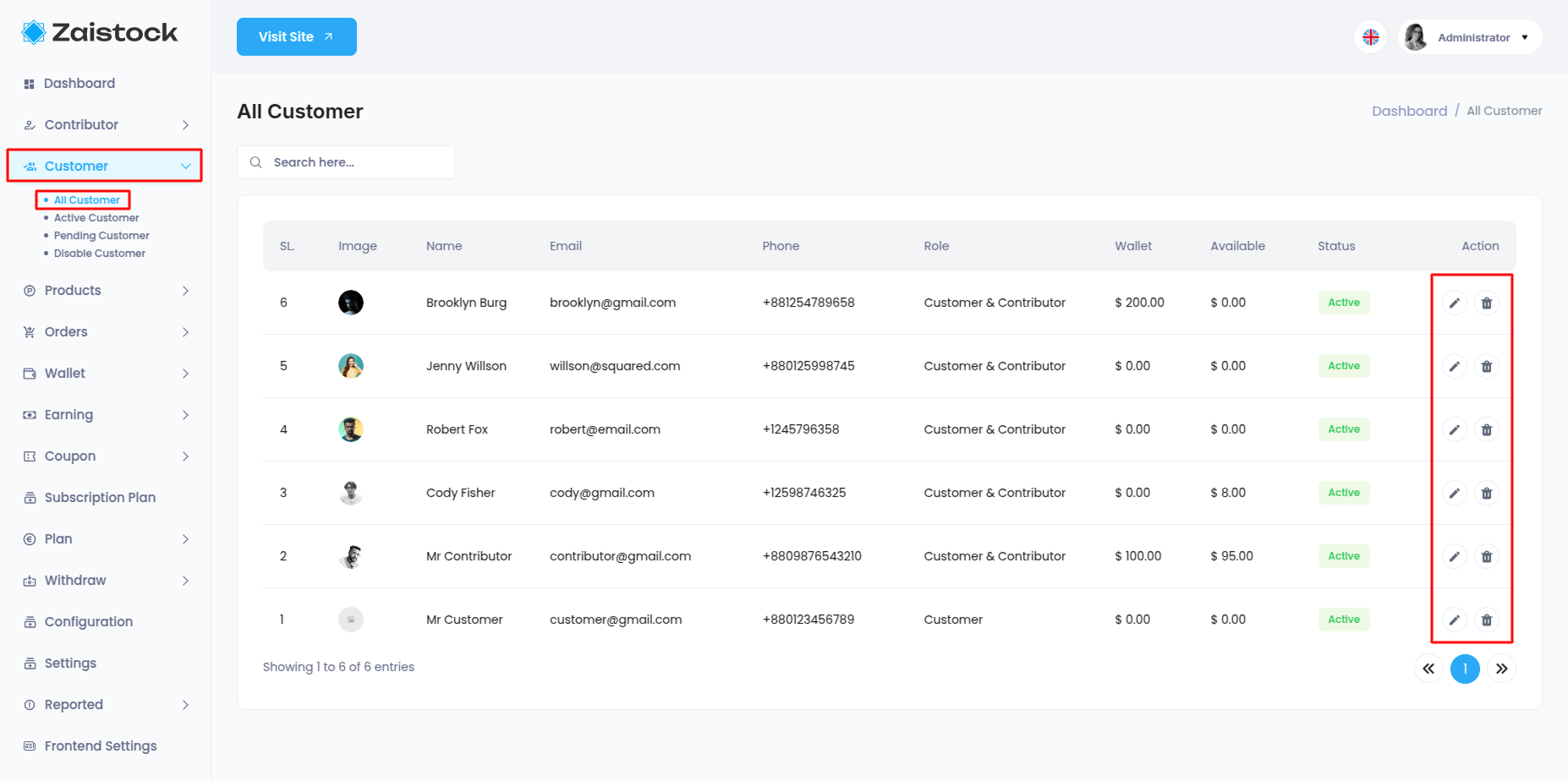
Pending Customer¶
If the system has Registration Approval enable then this menu will appear. Where admin will approve the customer
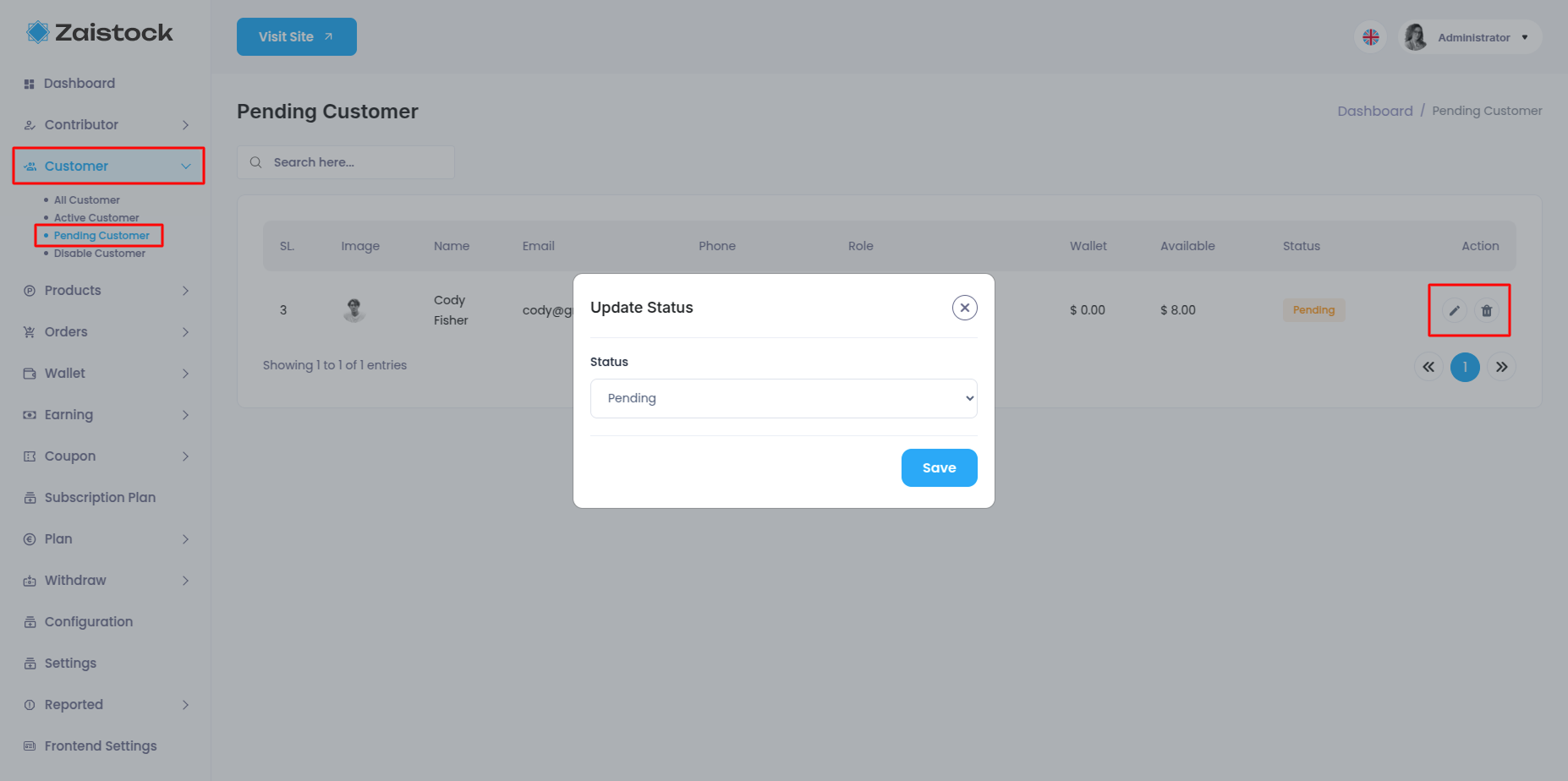
Product¶
Admin can manage all activity for product management from here. Even admin can upload products and get benefits too.
The Manage Product includes Product Setting, All Products, Add New Products, In House Products, Contributor Products, Published Products, Pending Products, Hold Product, Product Type, Category, Tags, Rules & Benefits, Product Comment. When a contributor uploads any product, it will come here for admin approval.
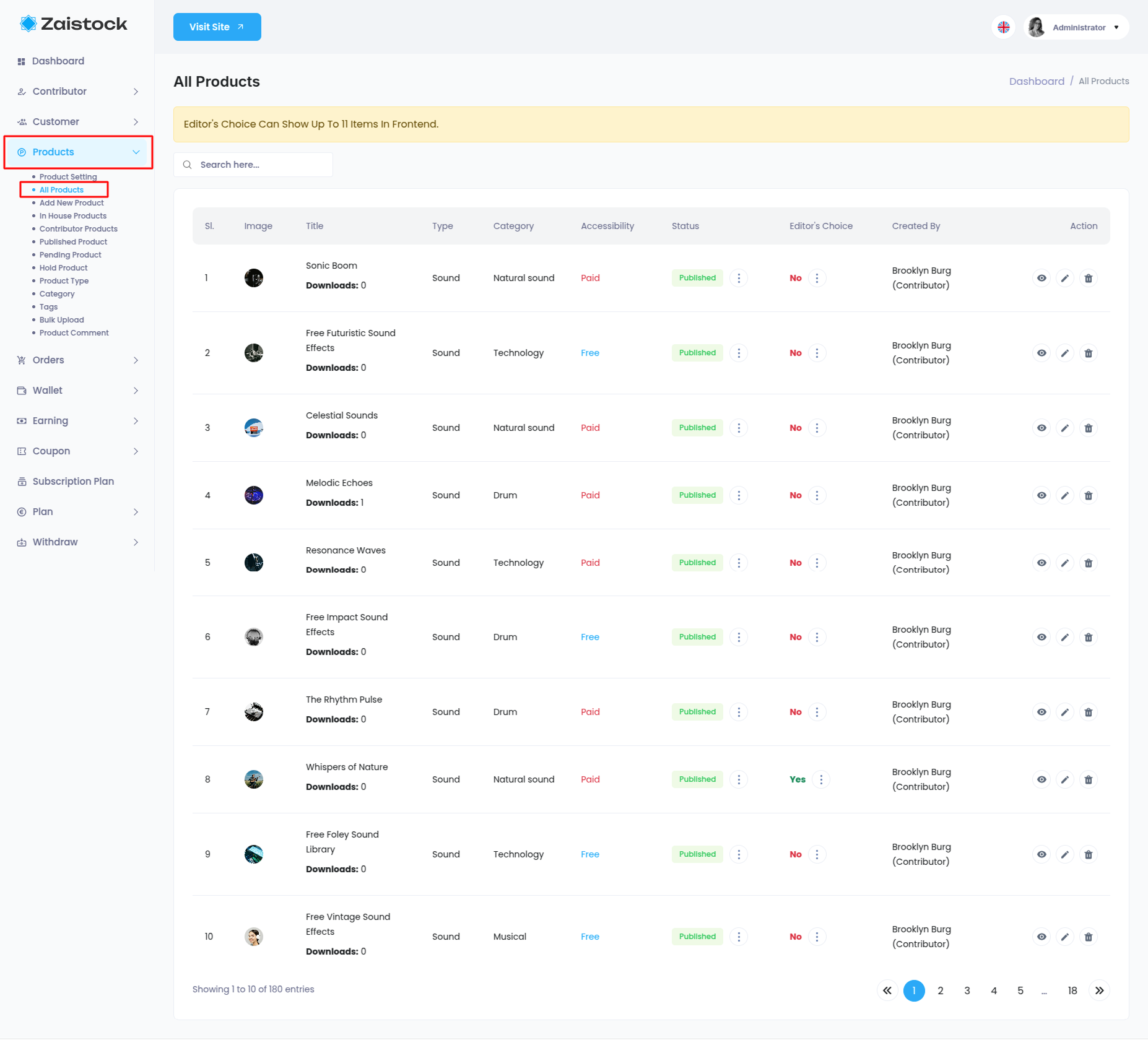
Orders¶
Admin can manage all orders from here. Even admin can change bank payment from pending to approved/canceled from here.
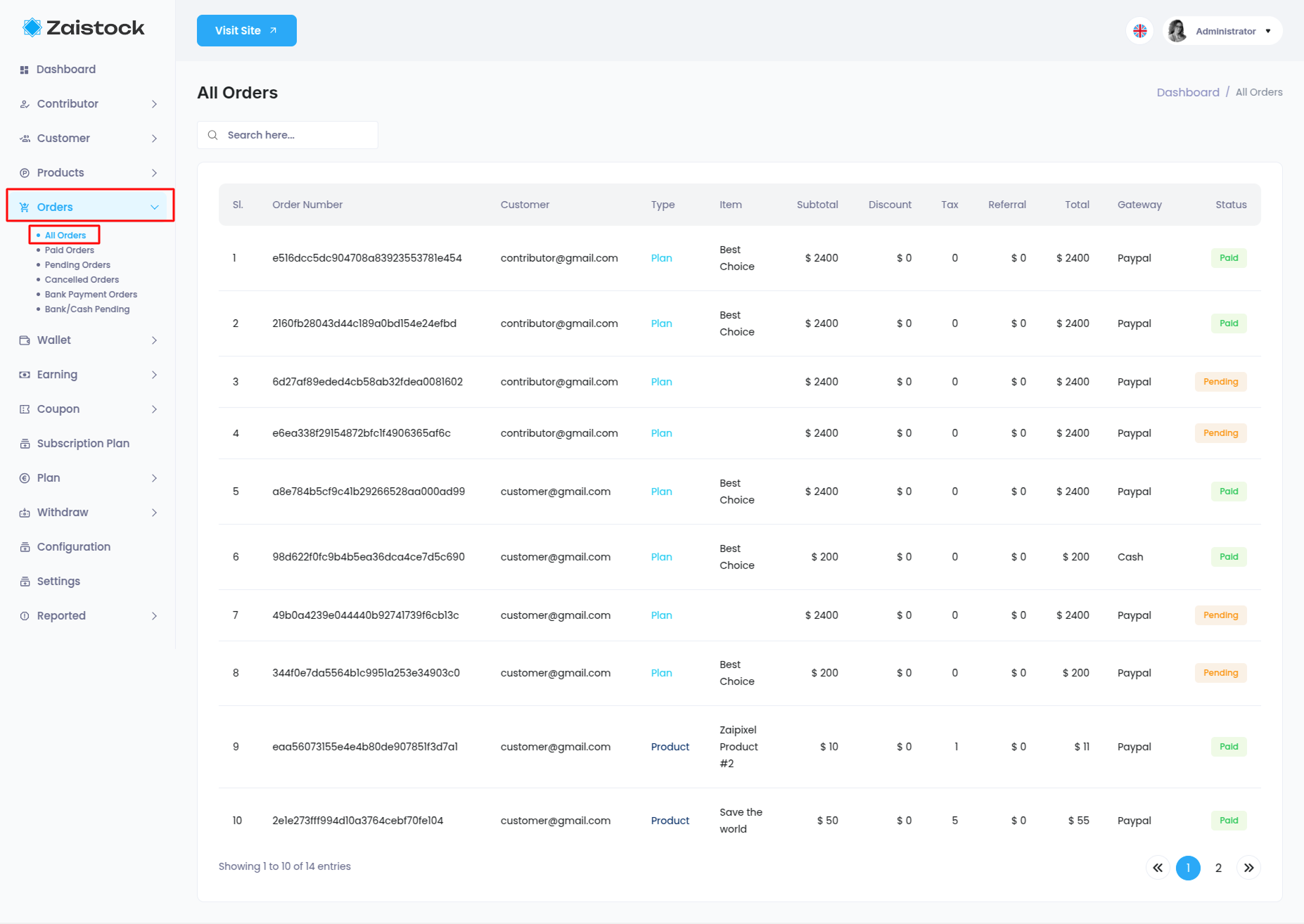
Wallet¶
Admin can manage all wallets from here. Admin can set minimum and maximum add money amount from the wallet setting. Admin can change wallet pending to approved/canceled from here.
Customers can add money to his/her profile. wallet money cannot be withdrawn. They can only use the wallet money to purchase a product or subscription plan or make a donation.
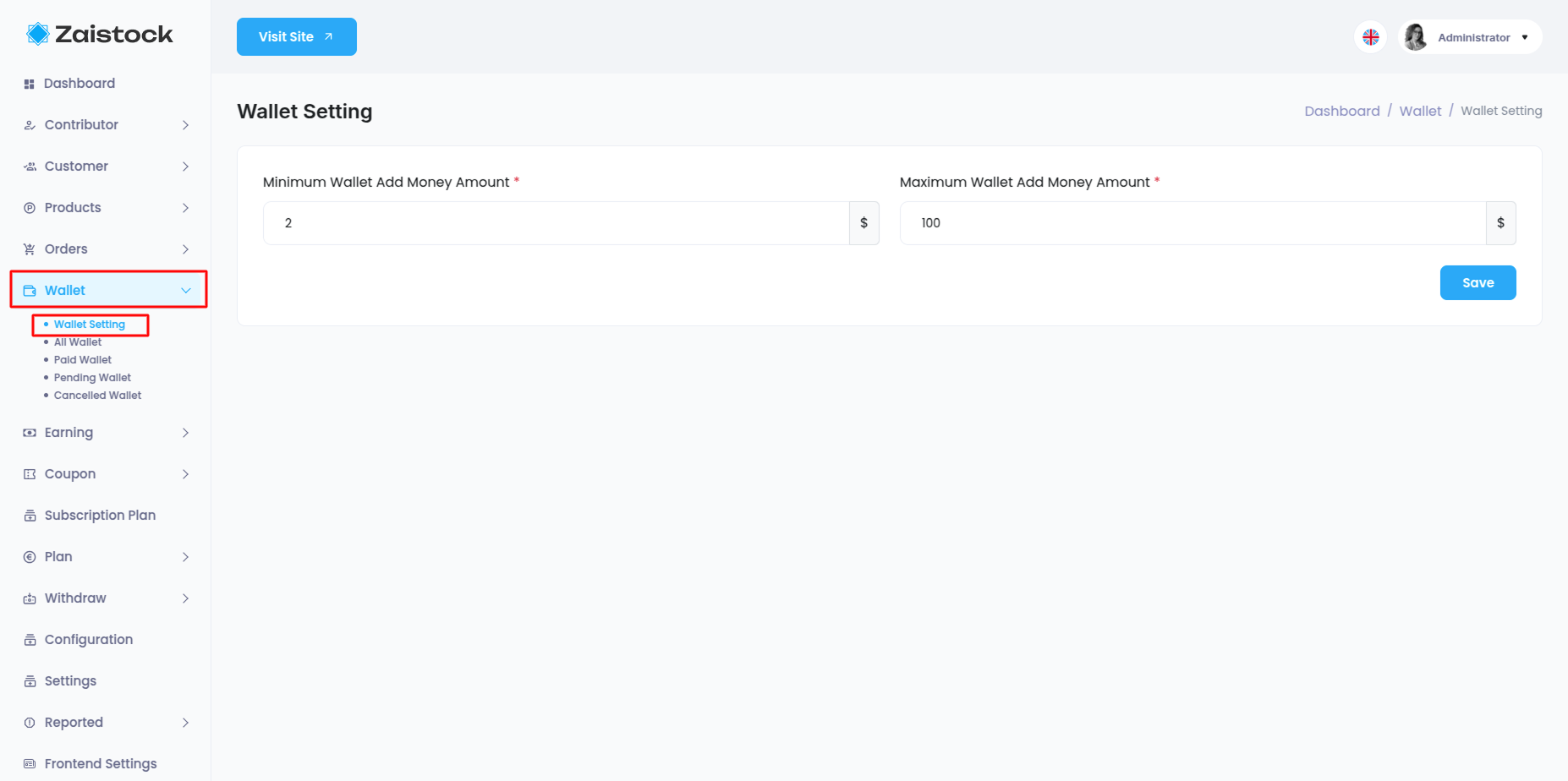
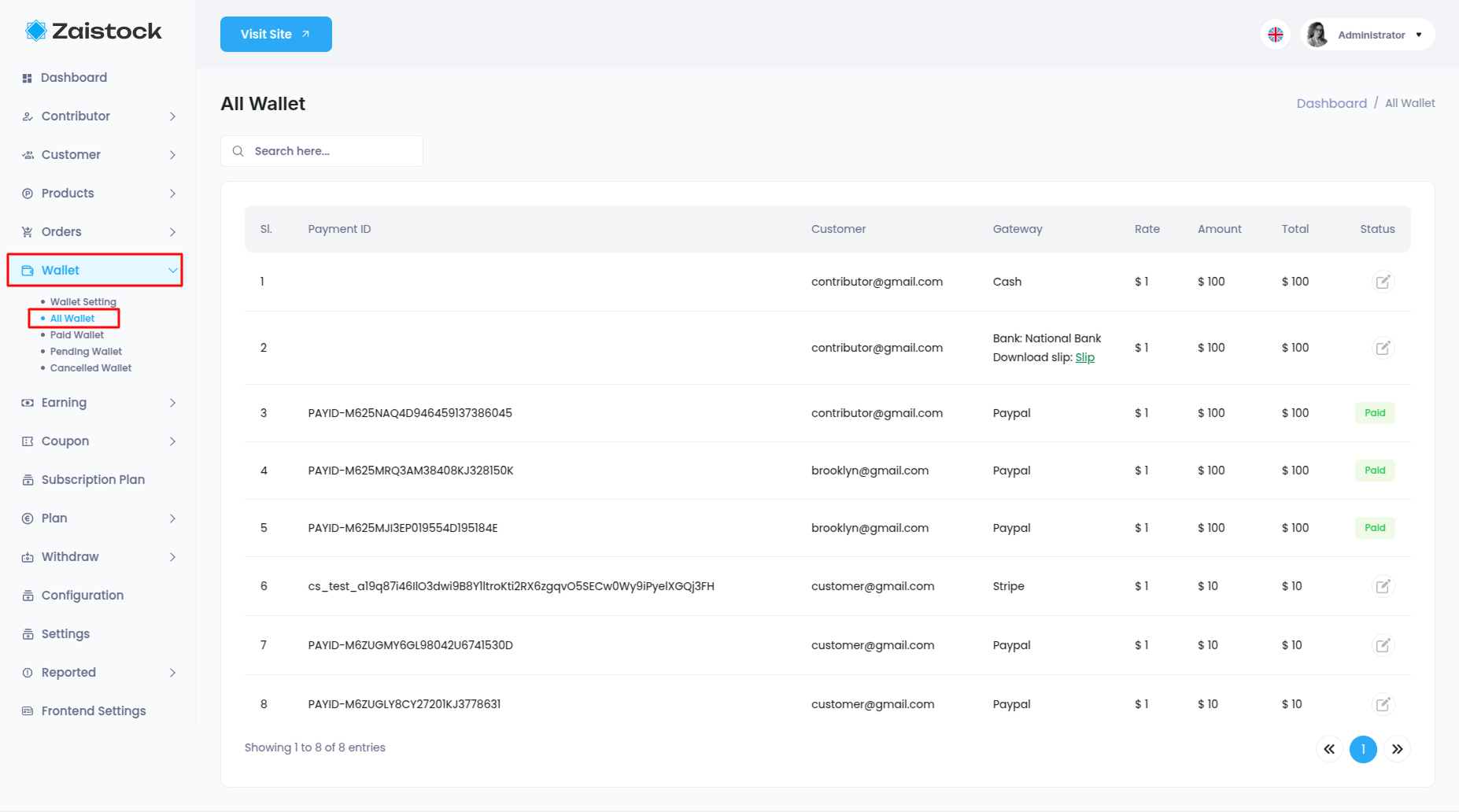
Earning¶
Admin can manage all earning details from here. He can change wallet request status, see all downloaded product details, product history, and contributor/admin commission setting. Using the earning management, admin can give payments to contributors.
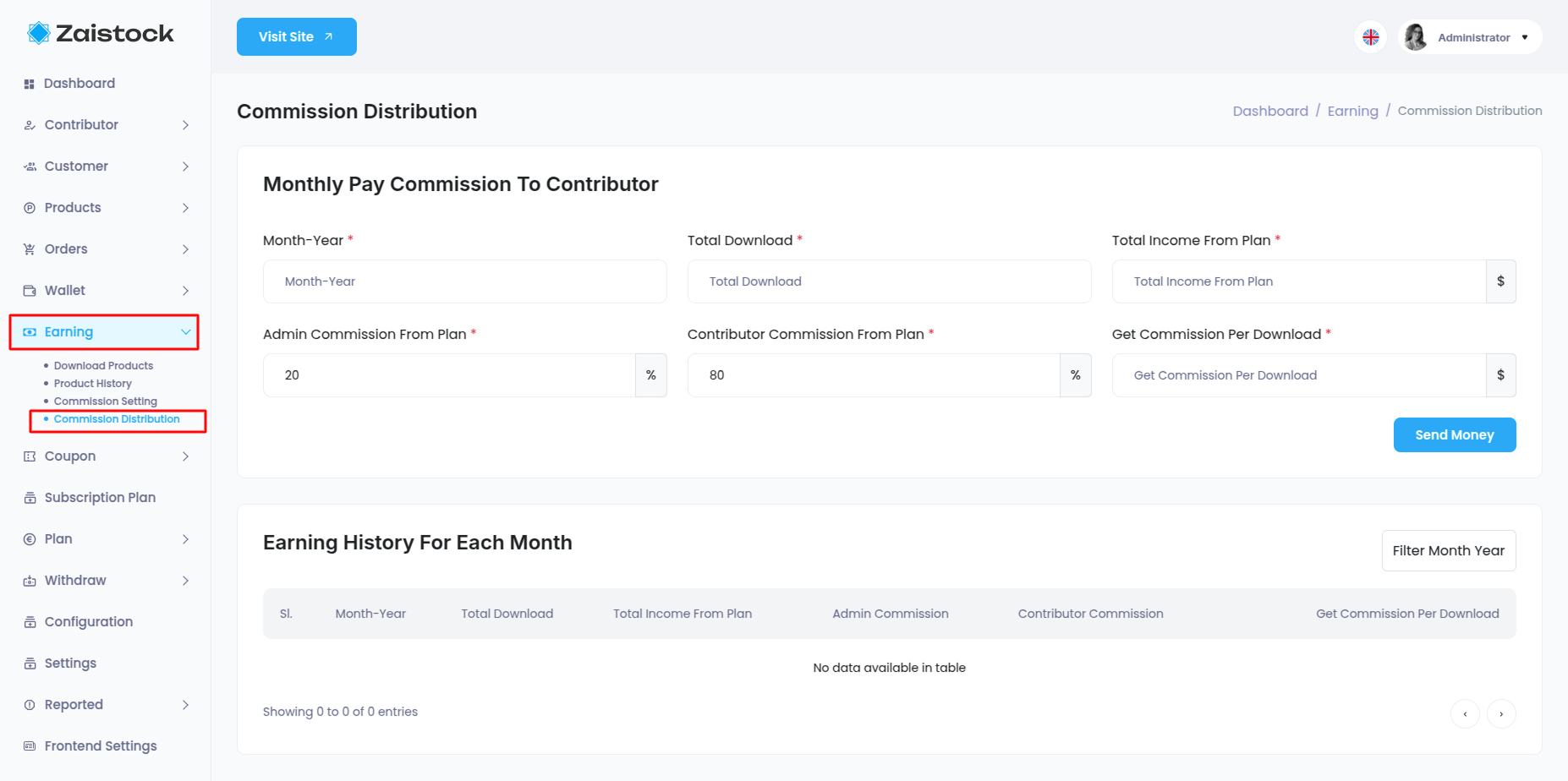
Coupon¶
Admin can create coupons for single use or multiple use. He can also select the discount value percentage or amount.
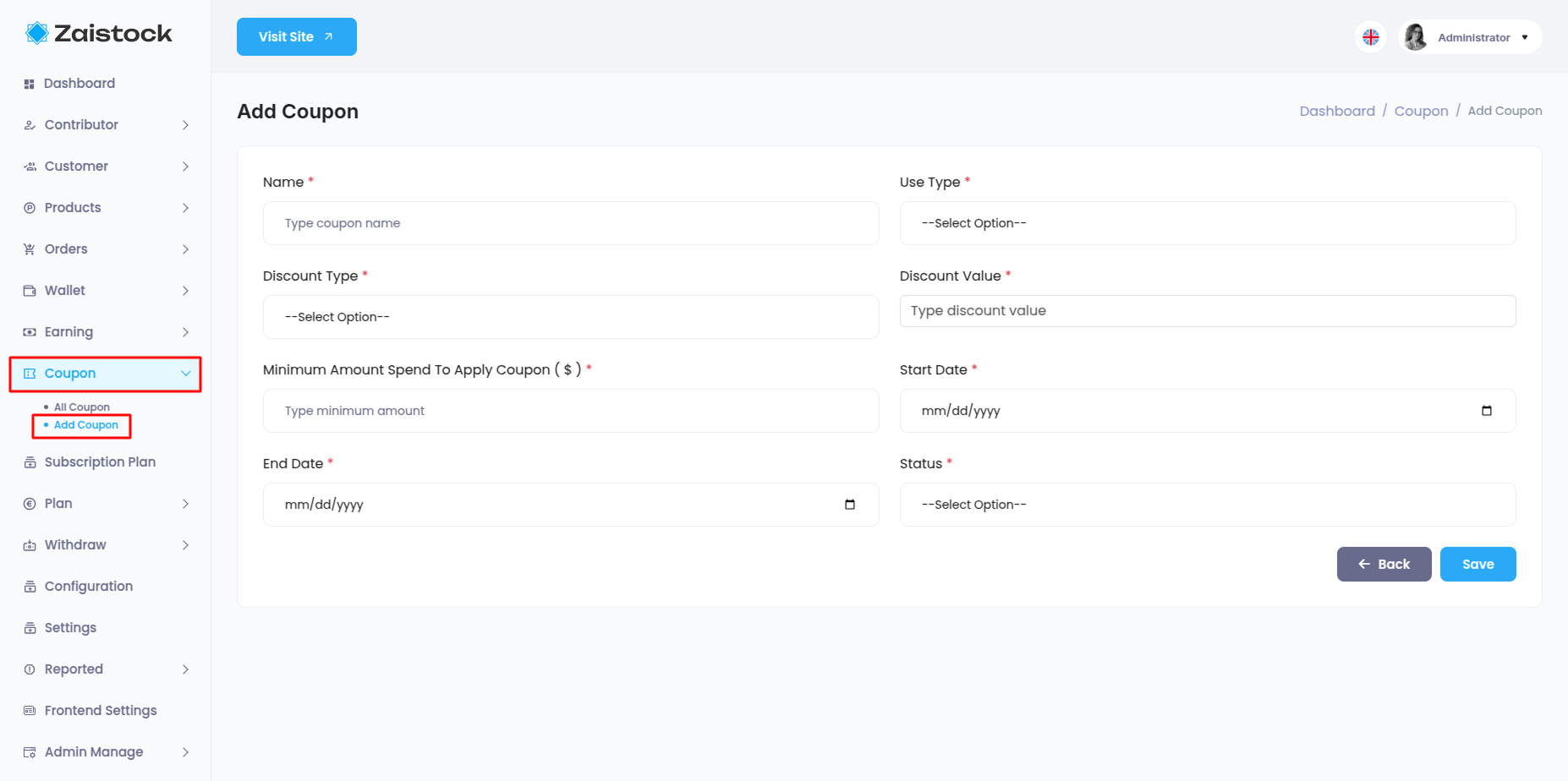
Subscription Plan¶
Admin can see all customer subscription plan details from here.
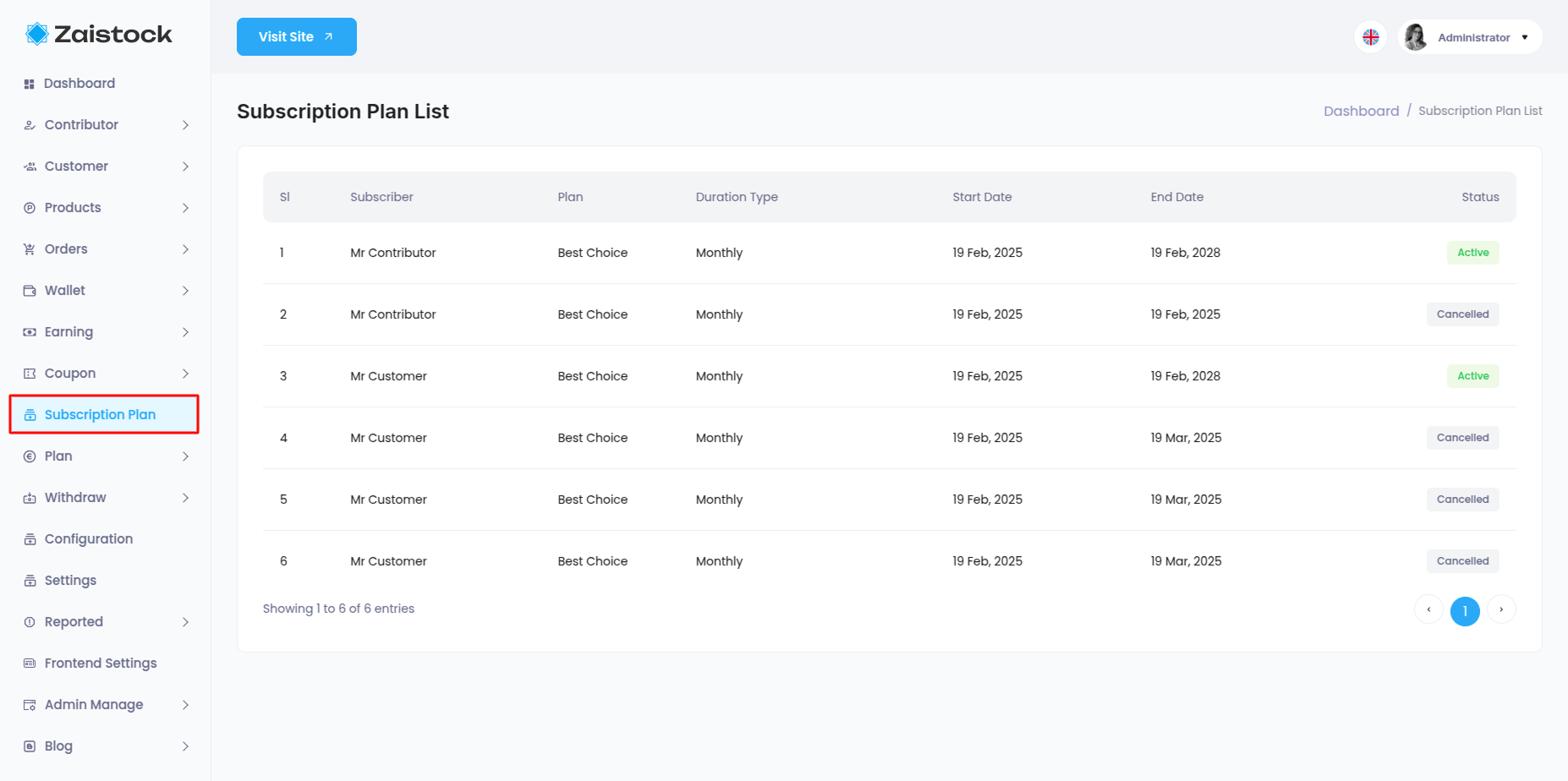
Plan¶
Admin can add, edit, or delete subscription plans from here.
You can create or update a package, but make sure the Stripe/PayPal
credentials are correct. Otherwise, keep the package status deactivated;
otherwise, you won’t be able to create the package.
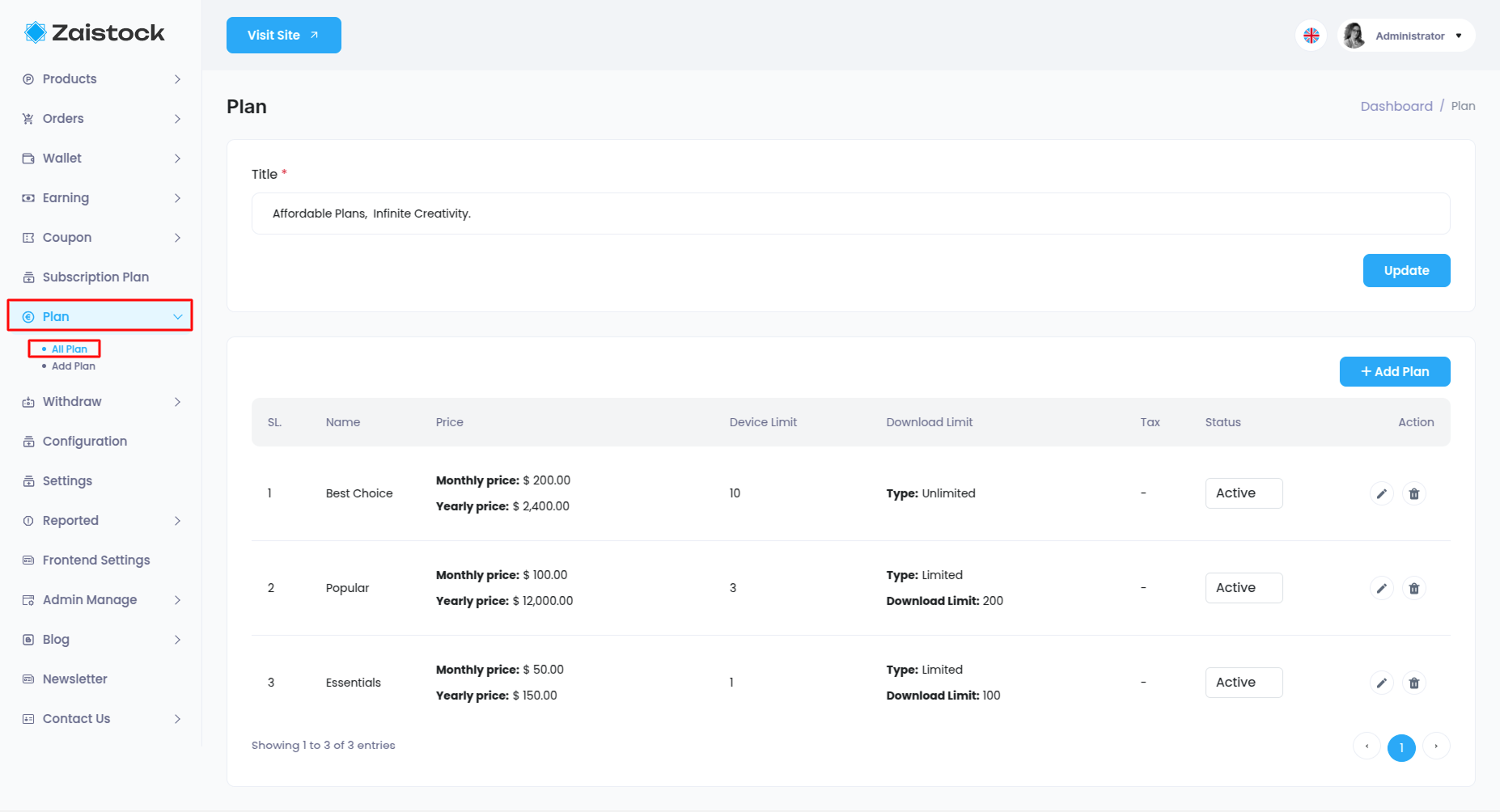
Withdraw¶
When a contributor sends a withdrawal request, the admin can approve or reject from here.
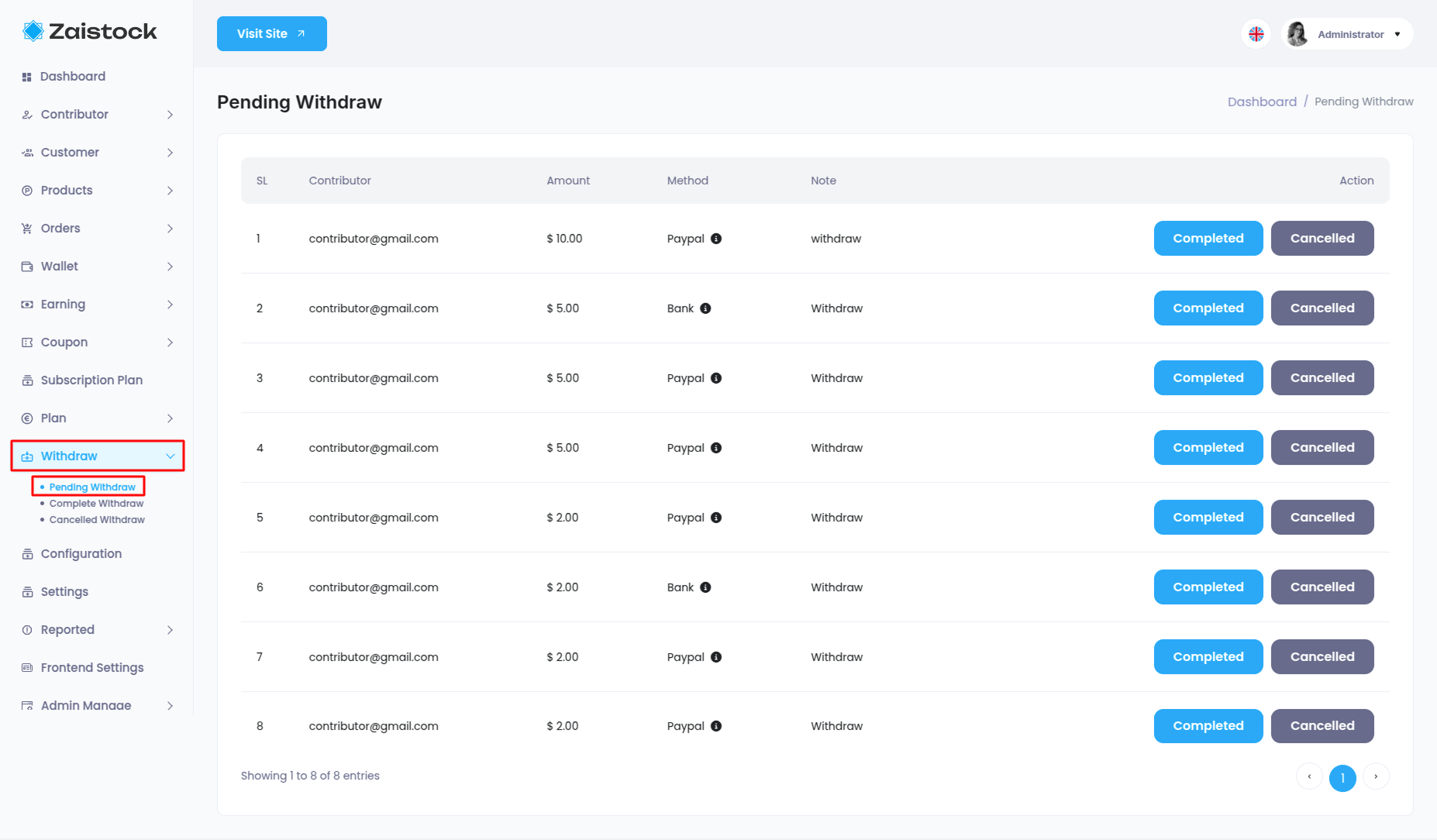
Configuration¶
- Admin can manage Configuration Setting this menu bar and update and configure for
- Email Verification,
- E-mail credentials status,
- Social Login (Google),
- Social Login (Facebook),
- Google Recaptcha Credentials
- Google Analytics,
- Cookie Consent,
- Preloader,
- Show Language Switcher,
- App Debug
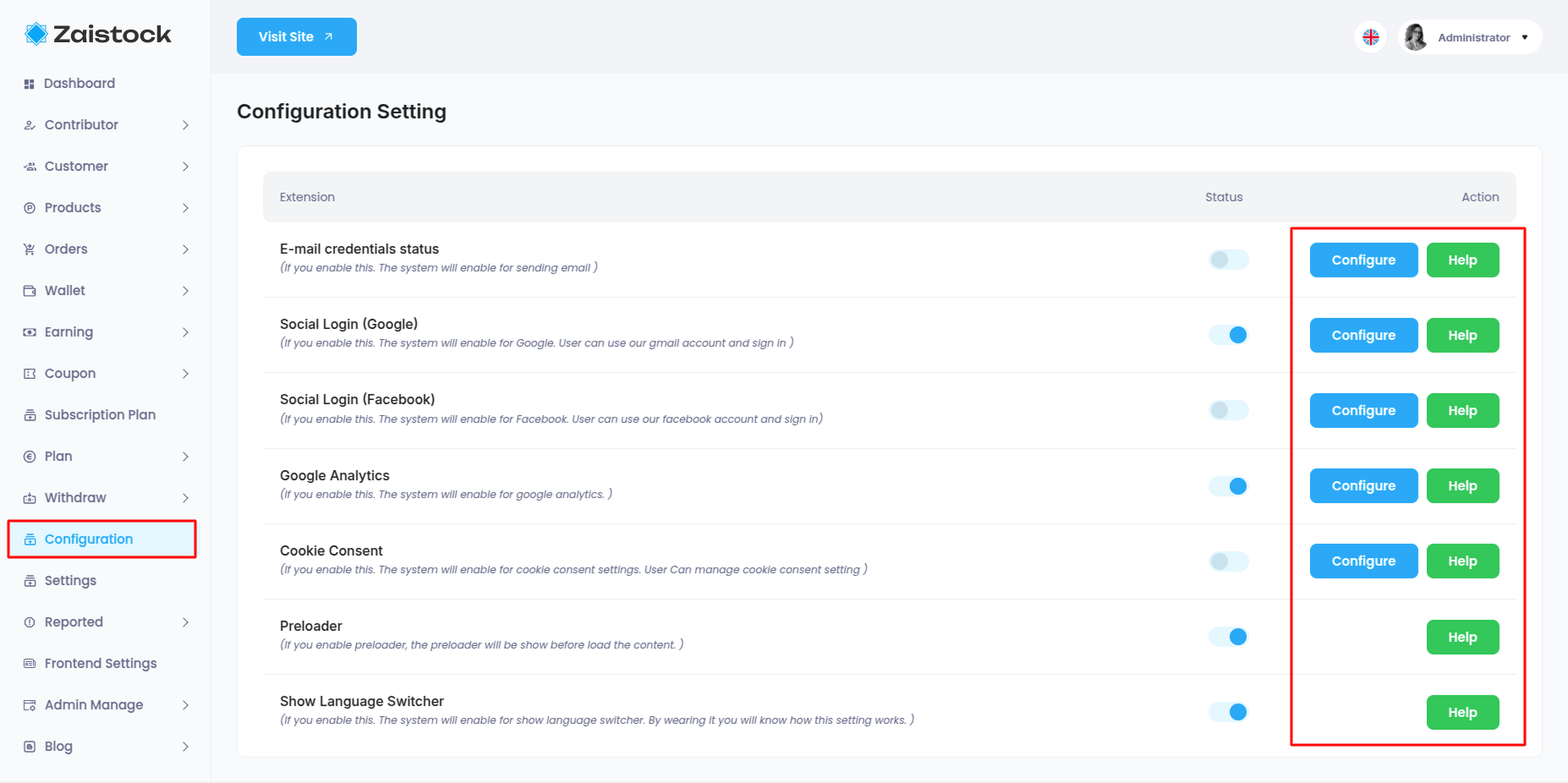
Settings¶
Application Setting¶
Admin can manage Application Setting from this menu bar and update for
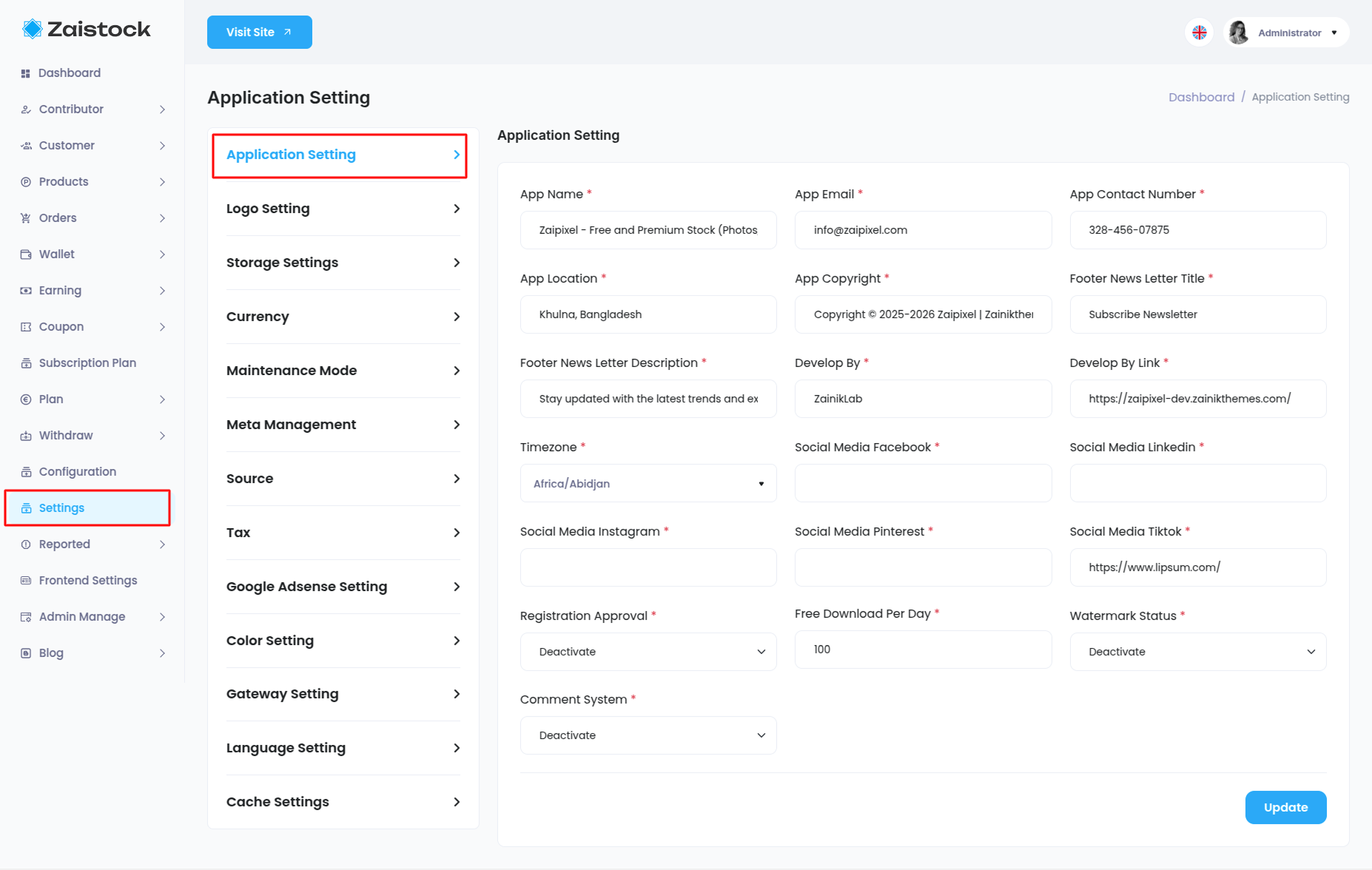
Logo Setting¶
Admin can manage Logo Setting from this menu bar and update for
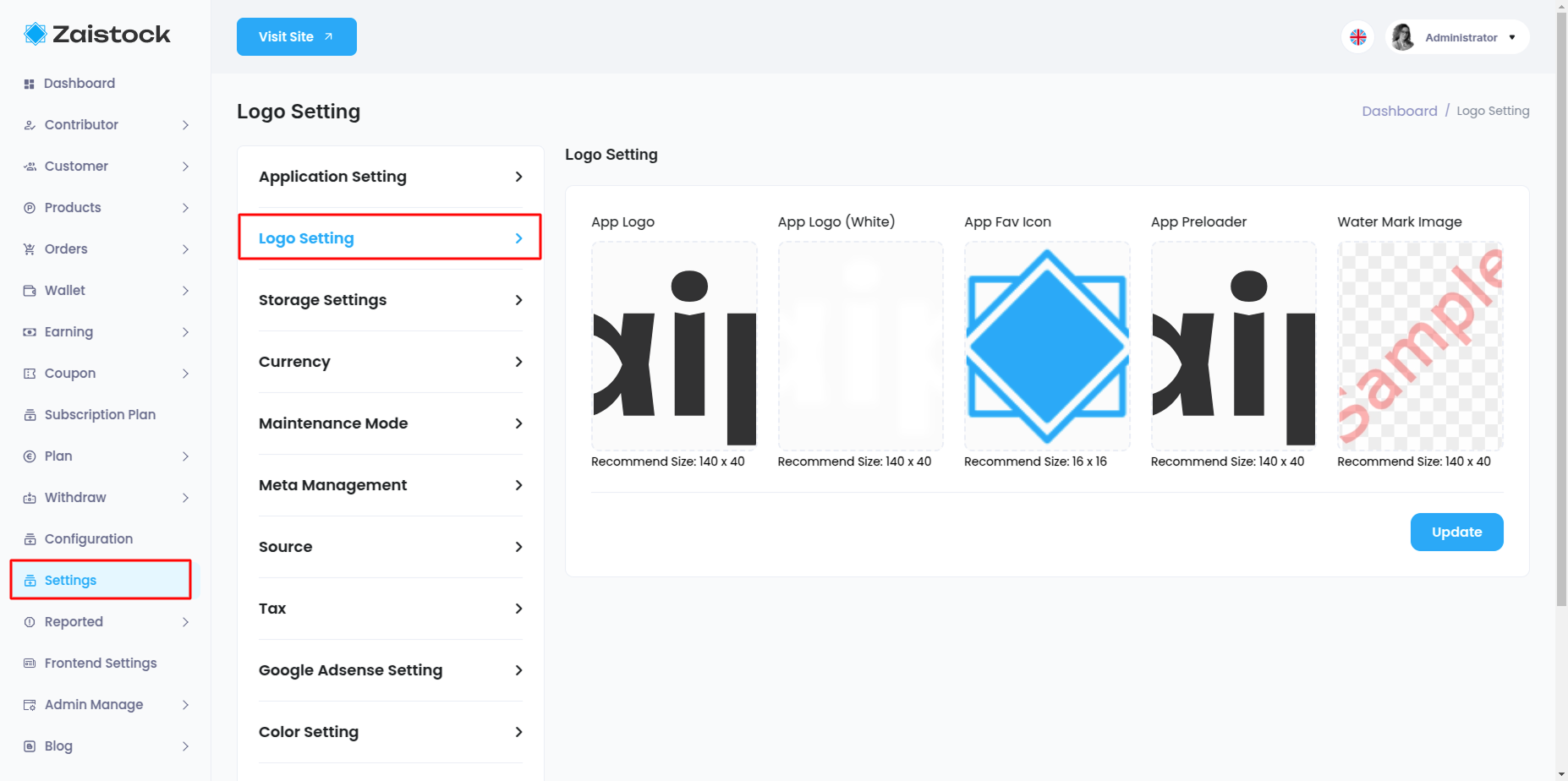
Storage Settings¶
Admin can manage Storage Setting from this menu bar and update for
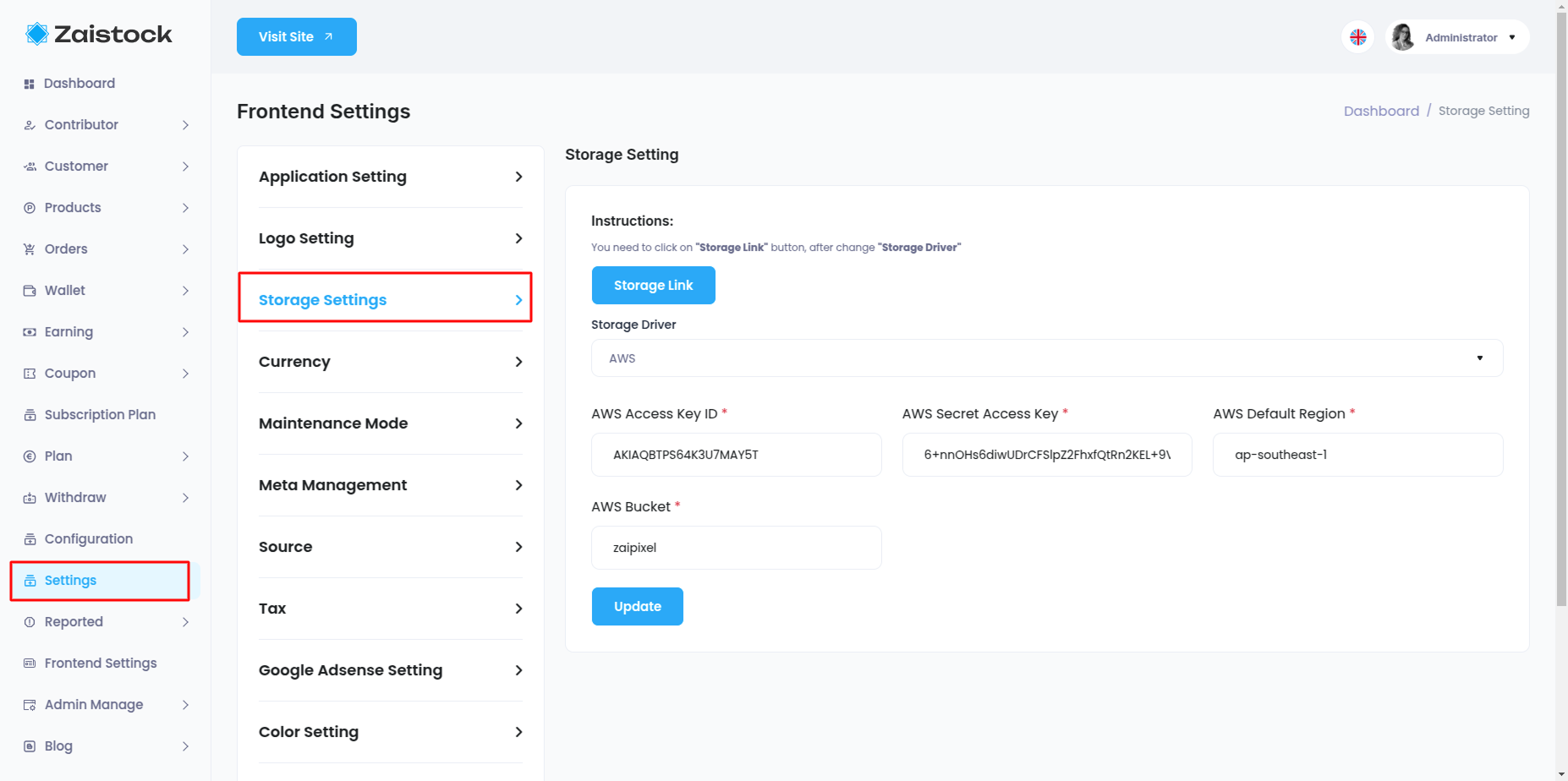
Currency¶
Admin can view and manage Currency Settings from this menu bar and add new Currency , edit or delete by clicking Action.

Maintenance Mode¶
Admin can manage Storage Setting from this menu bar and update for
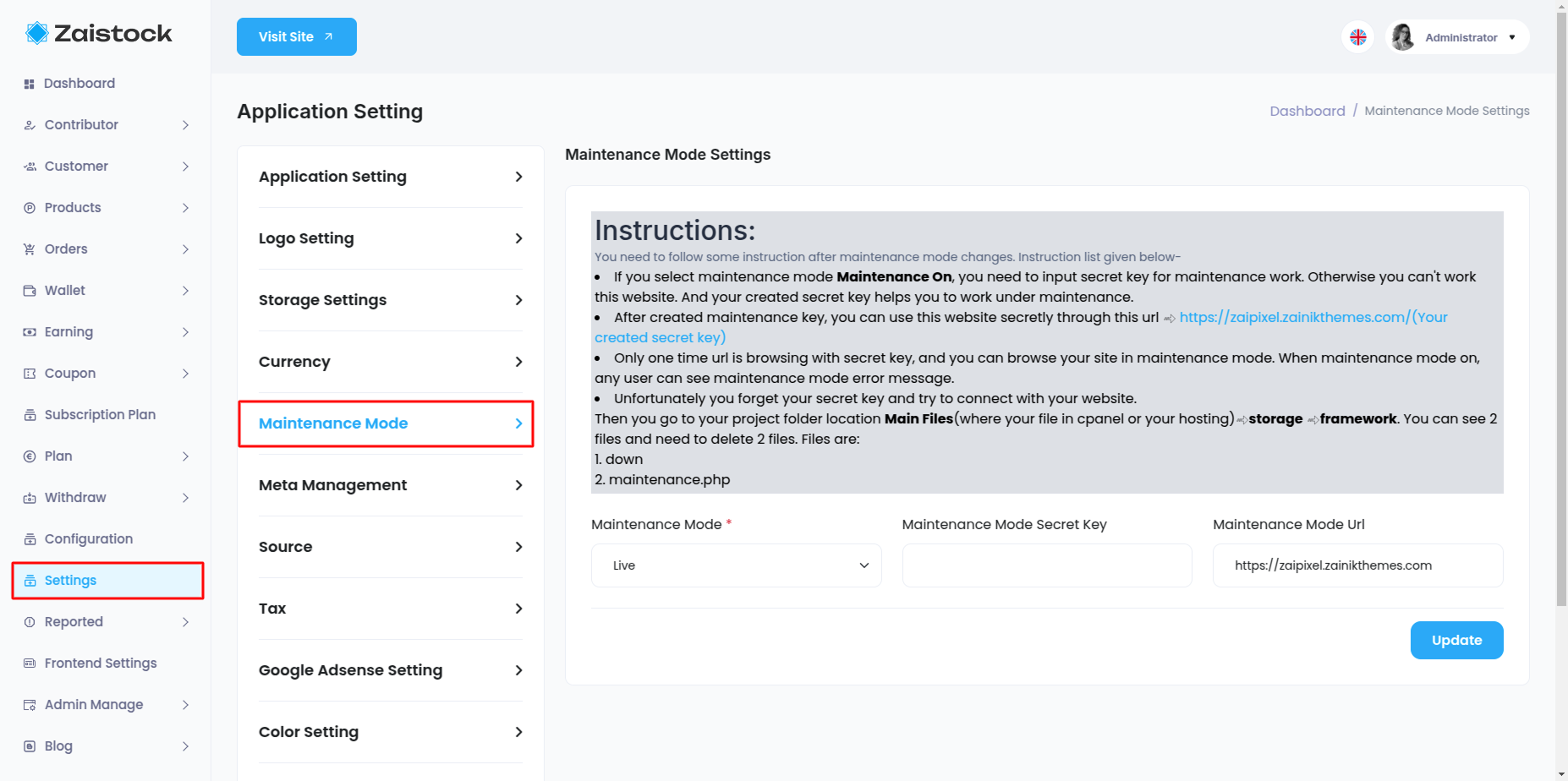
Meta Management¶
Admin can view and manage Meta Management Settings from this menu bar and add new Meta , edit or delete.
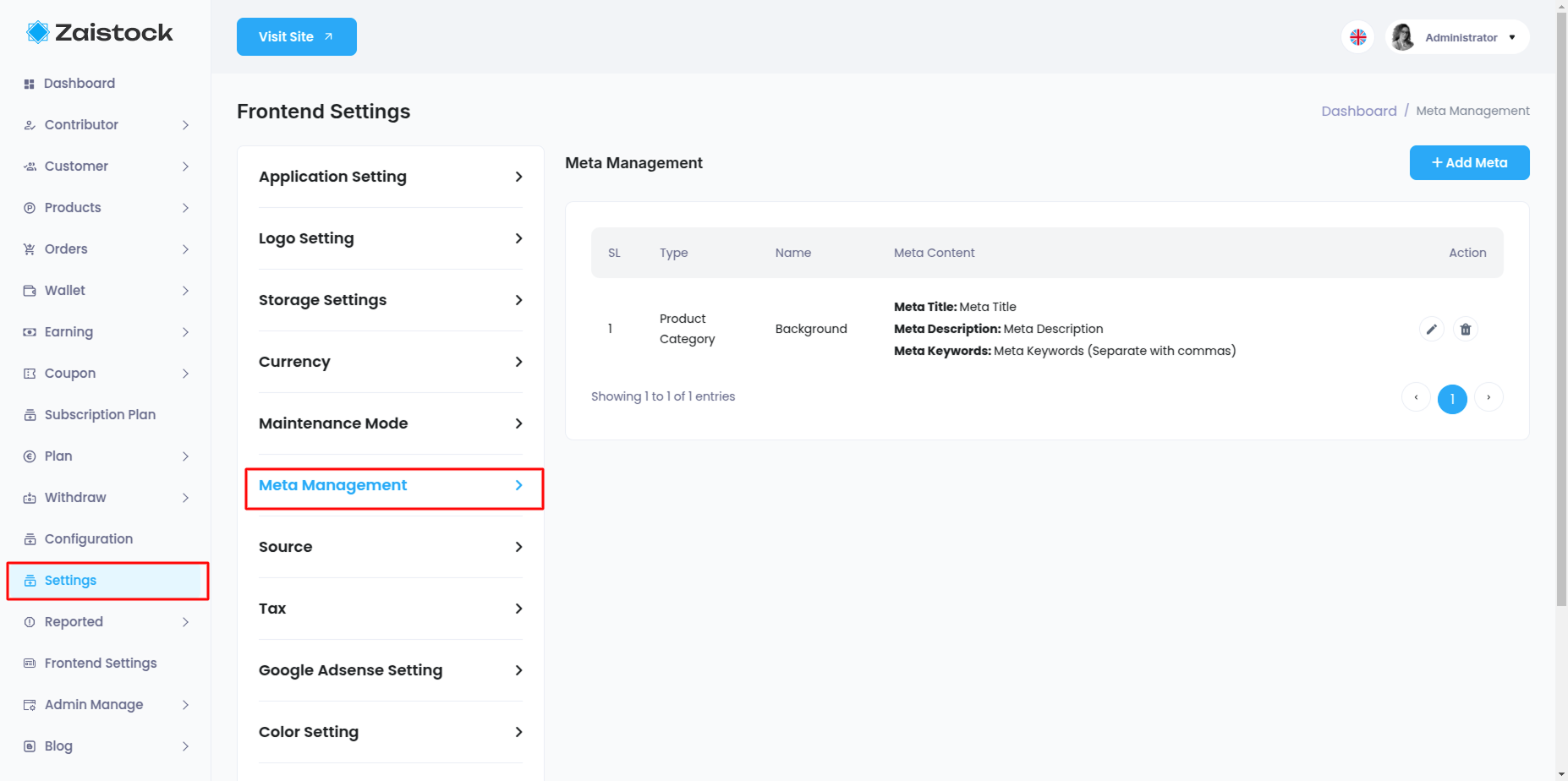
Source¶
Admin can view and manage Source Settings from this menu bar and add new Source , edit or delete by clicking Action.
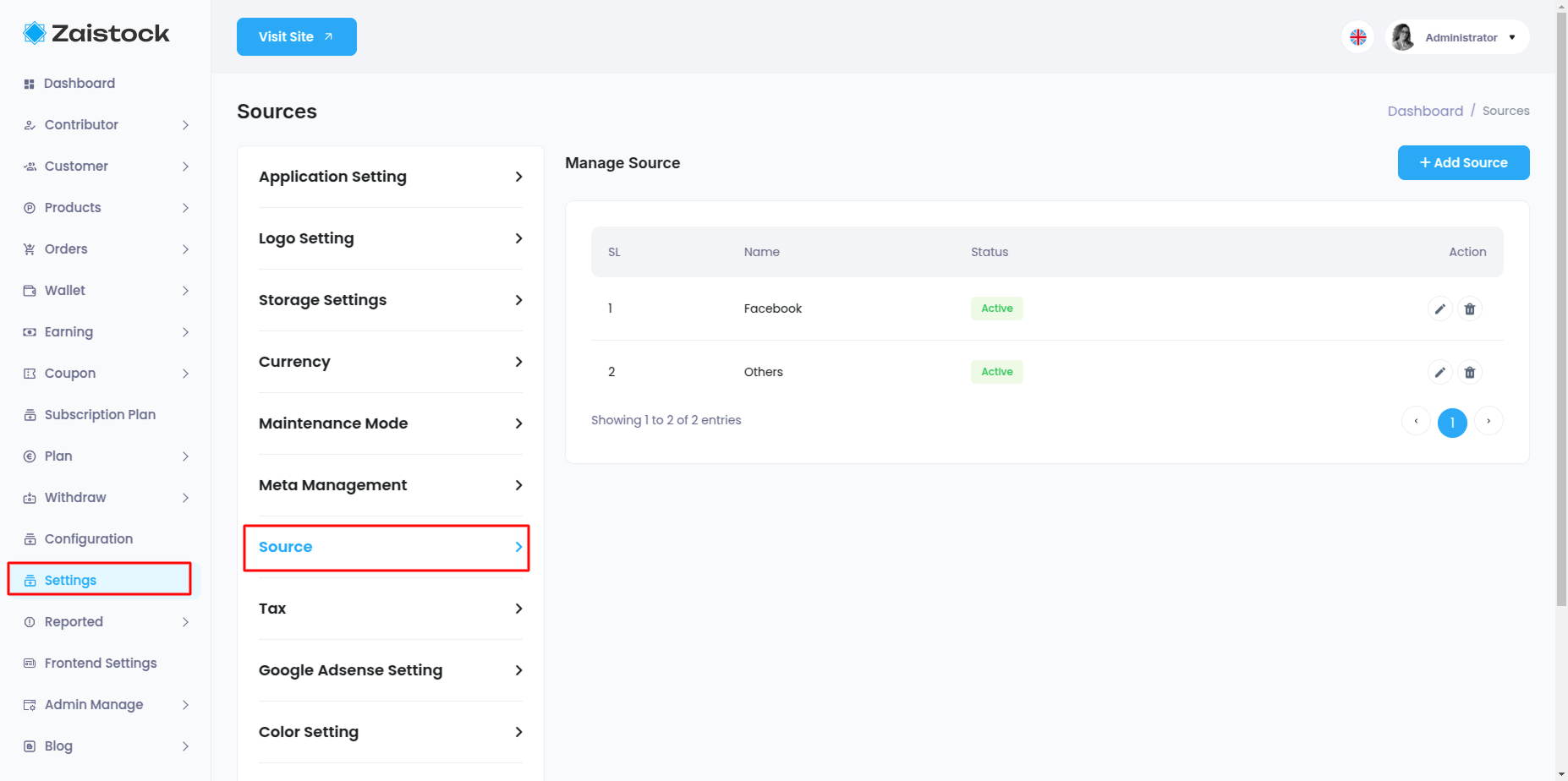
Tax¶
Admin can view and manage Tax Settings from this menu bar and add new Tax , edit or delete by clicking Action.
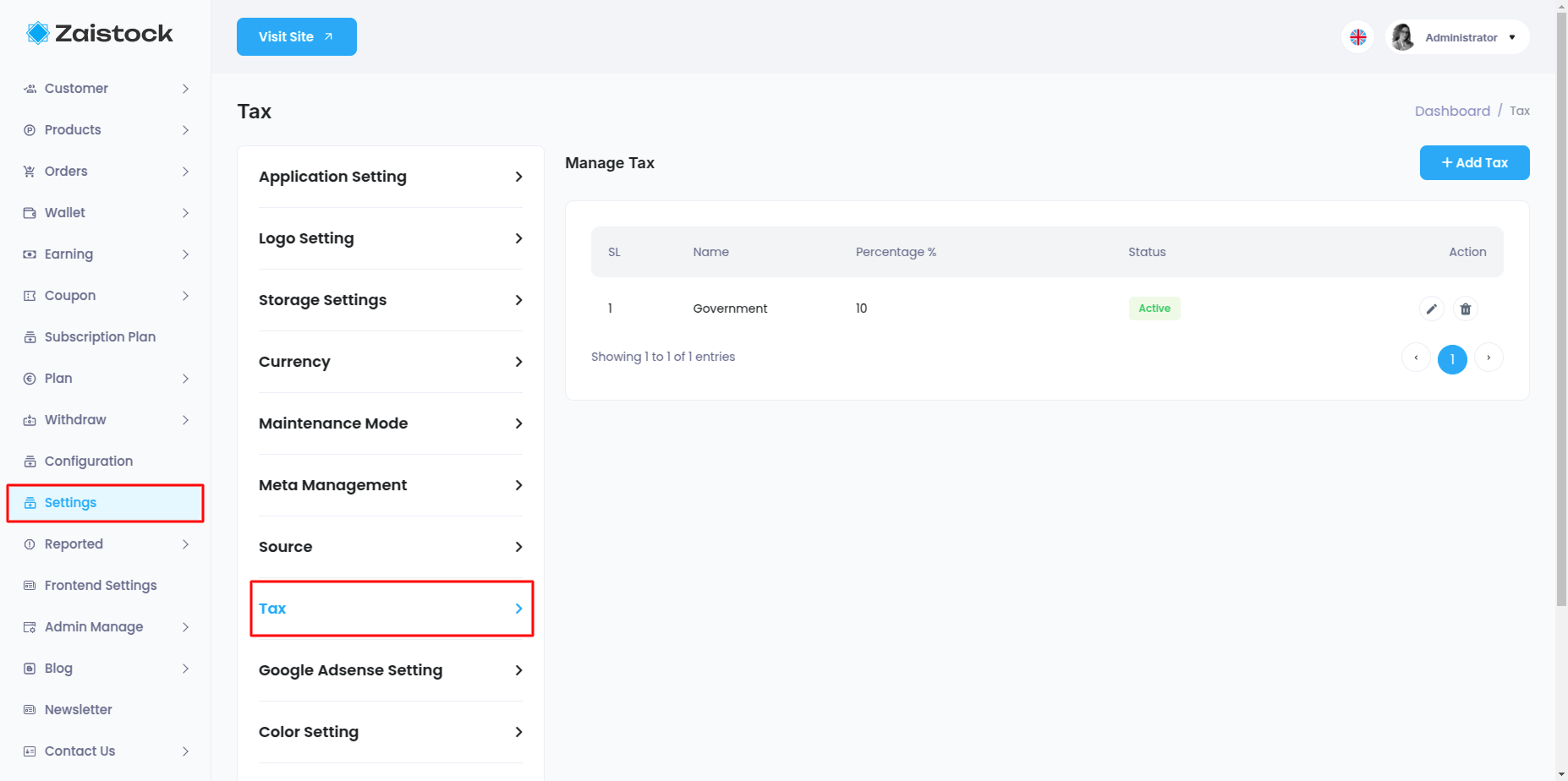
Google Adsense Setting¶
Admin can view and manage Google Adsense Setting from this menu bar.
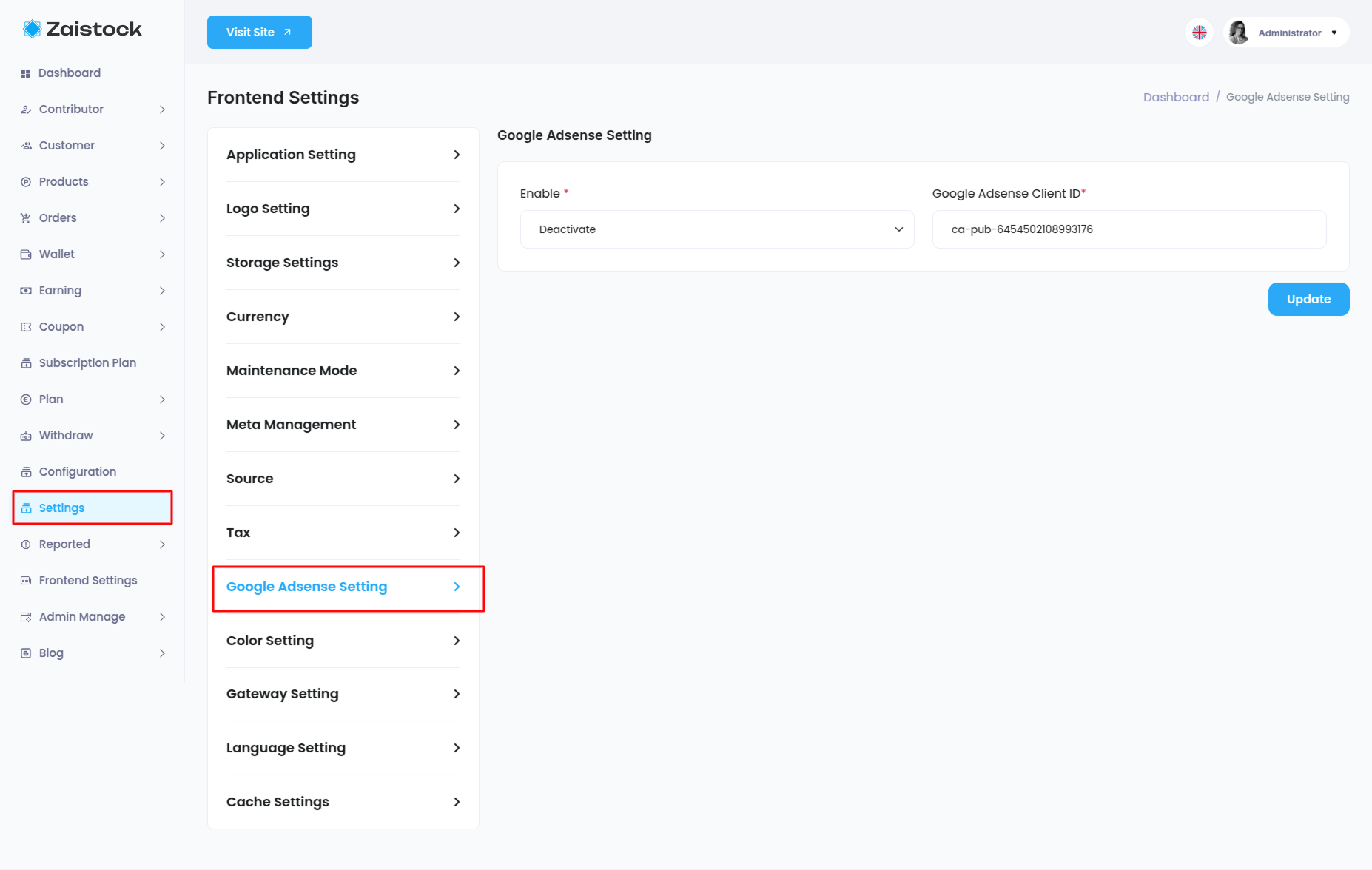
Color Setting¶
Admin can change basic colors of the admin panel from the Color Setting option
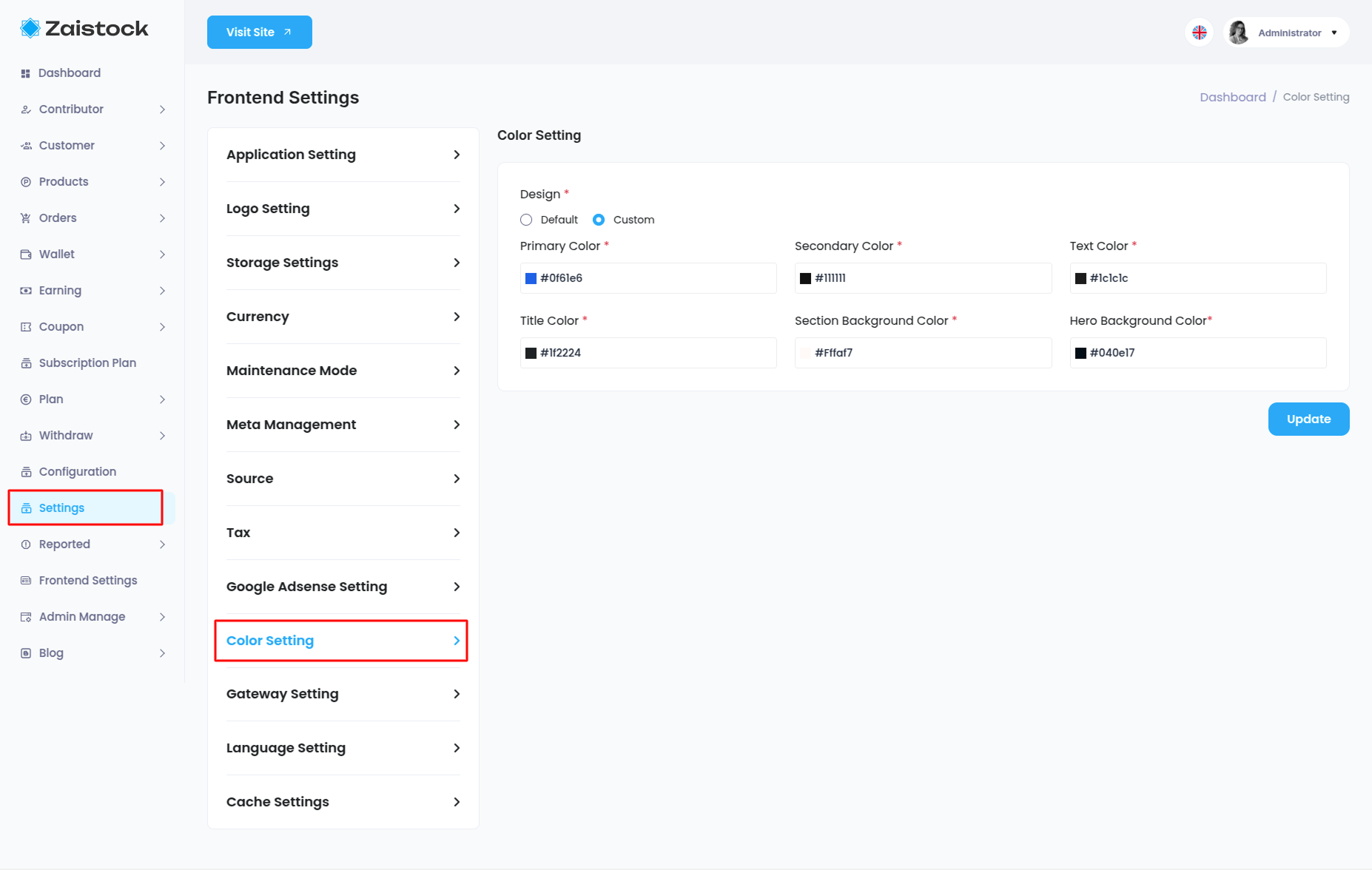
Gateway Setting¶
Admin can view and manage Payment Gateway from this menu bar and edit for all Payment gateway by clicking Action.
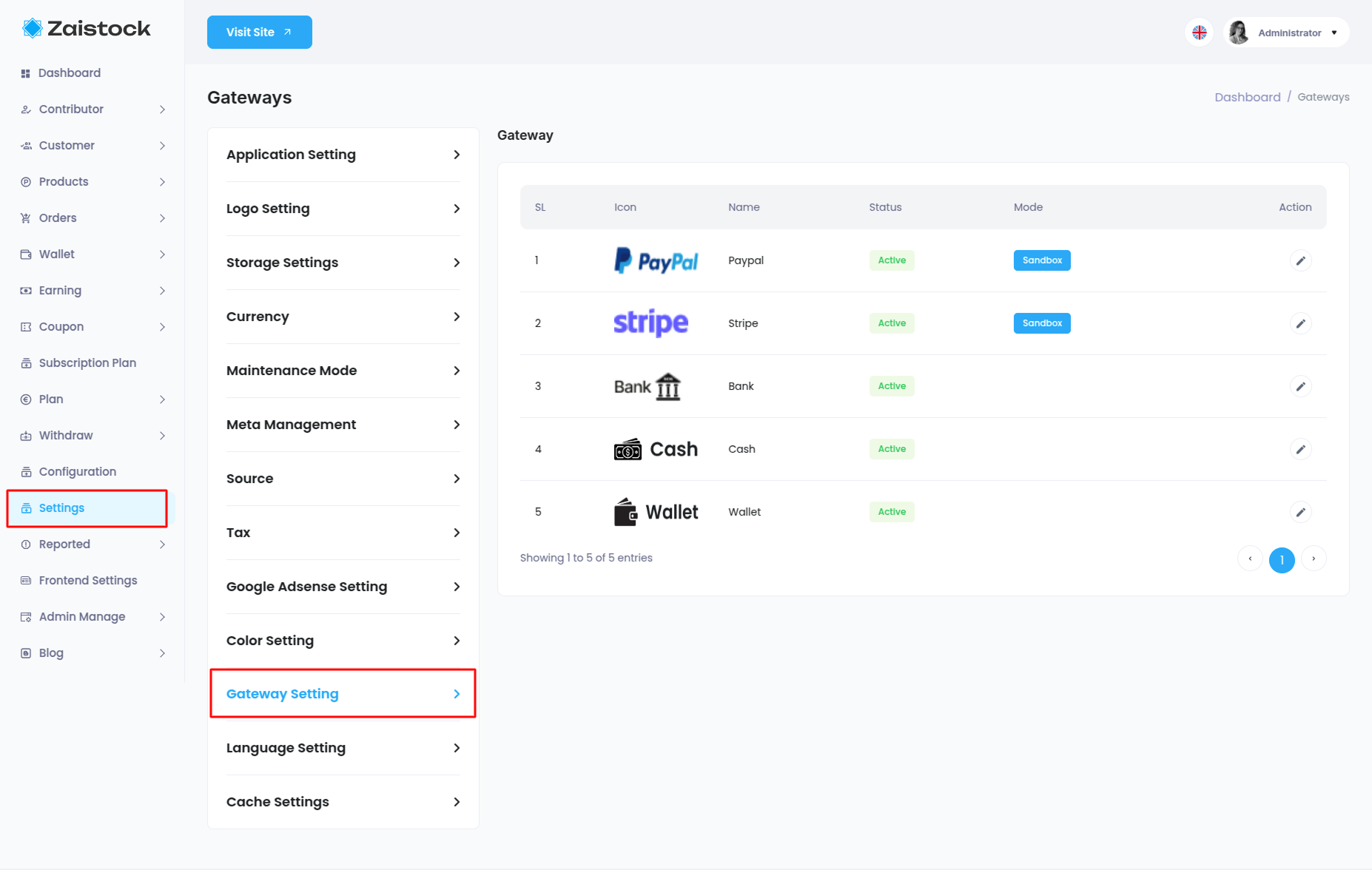
Paypal Gateway¶
- step:1
You have to log in to paypal and set up get "client ID and client secret key" from here link
https://developer.paypal.com/api/rest/
- step:2
Client ID with its Secret key from the above link should also be given here or you can set the Conversion Rate as per your wish here.
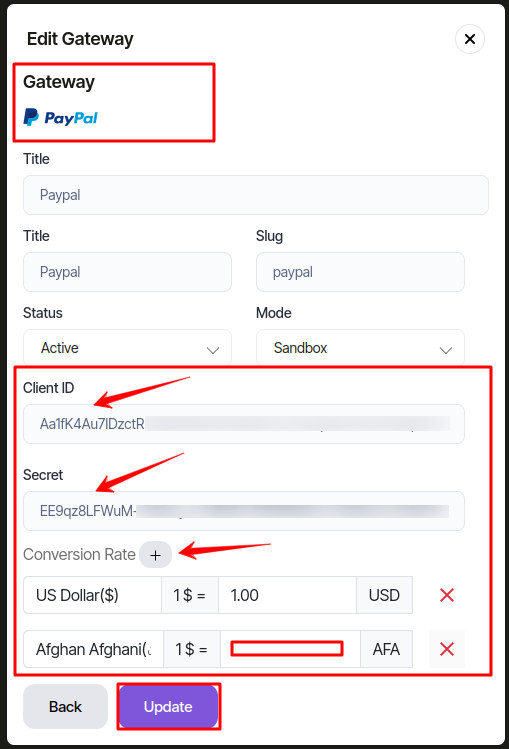
Stripe Gateway¶
- step:1
You have to log in to stripe and set up get "secret key" from here link
https://stripe.com/docs/keys
- step:2
Secret key from the above link should also be given here or you can set the Conversion Rate as per your wish here.
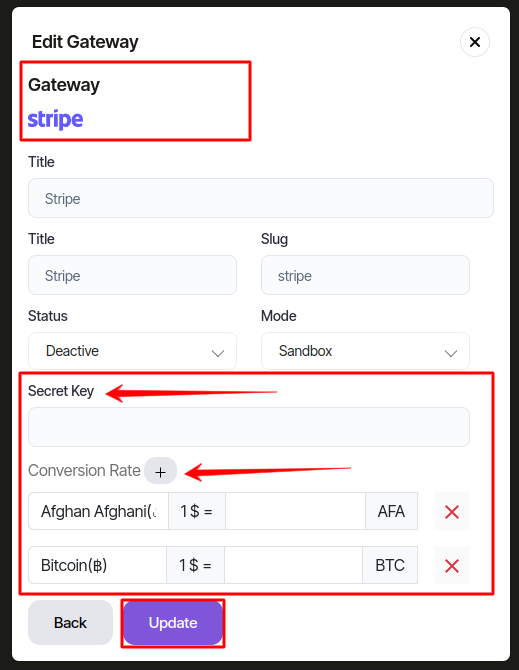
Language Setting¶
Admin can view and manage Language Settings from this menu bar and add new Language , edit or delete by clicking Action.
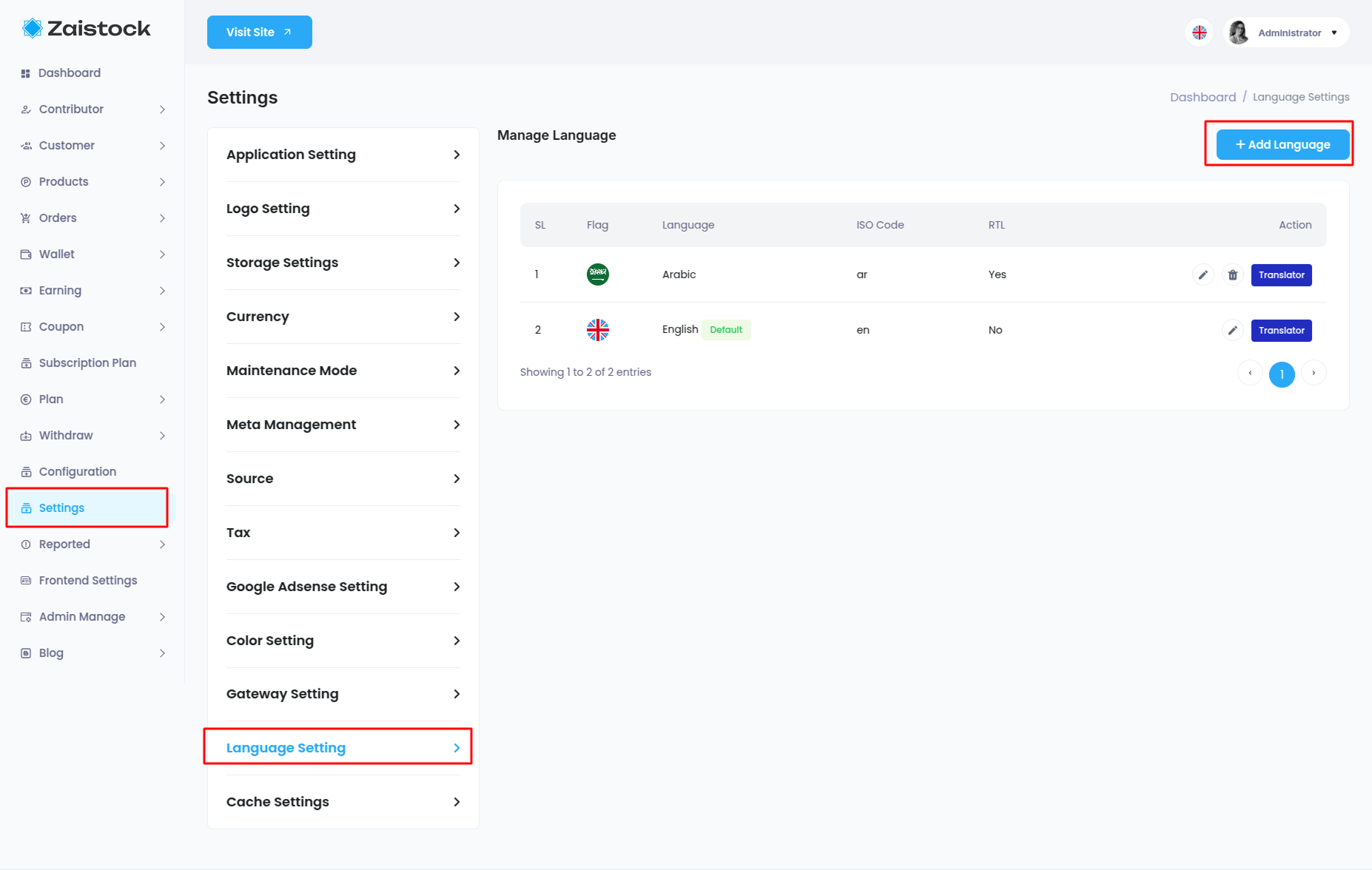
View the translation language
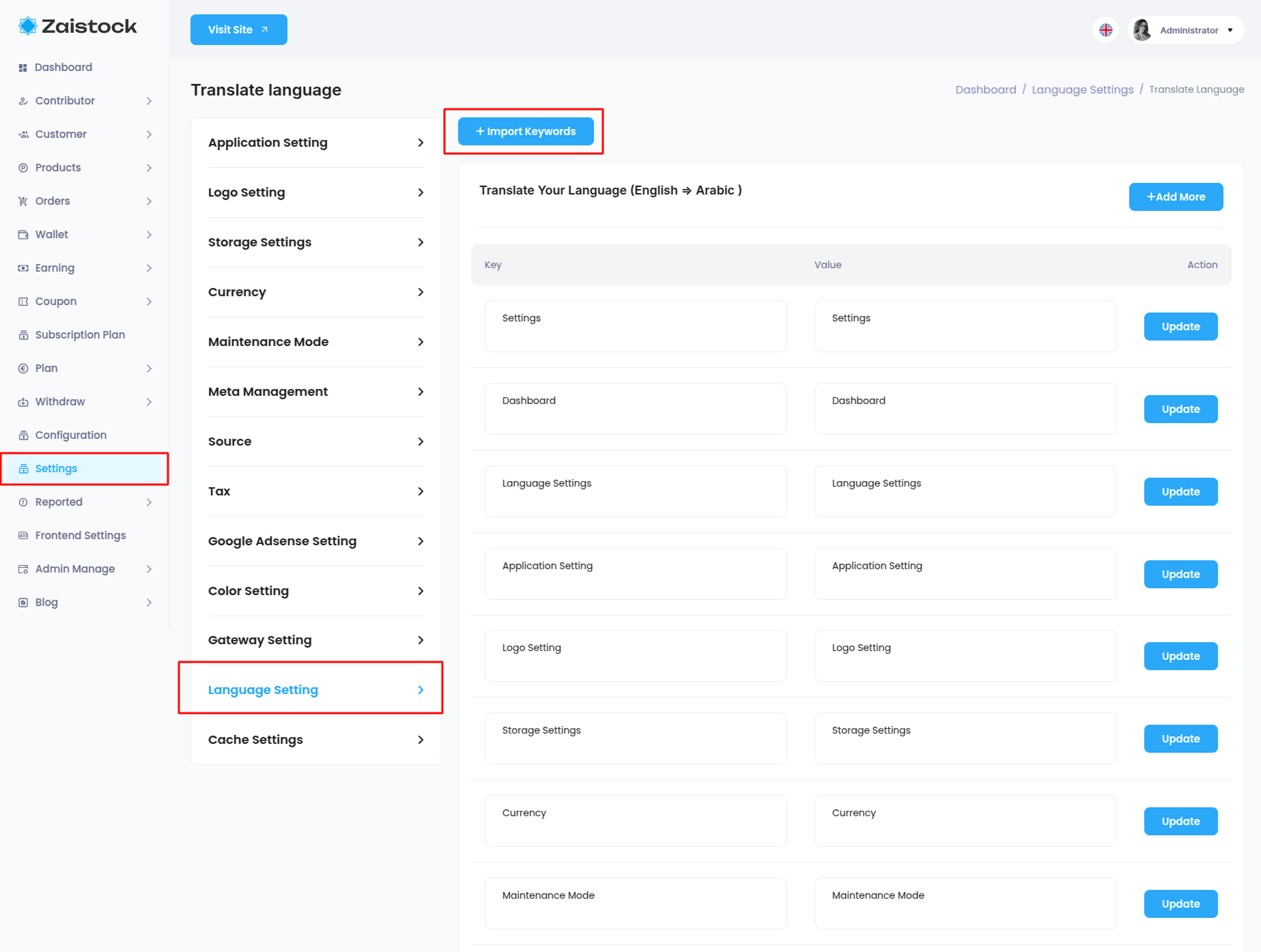
Cache Settings¶
Admin can manage cache Settings from this menu bar and update.
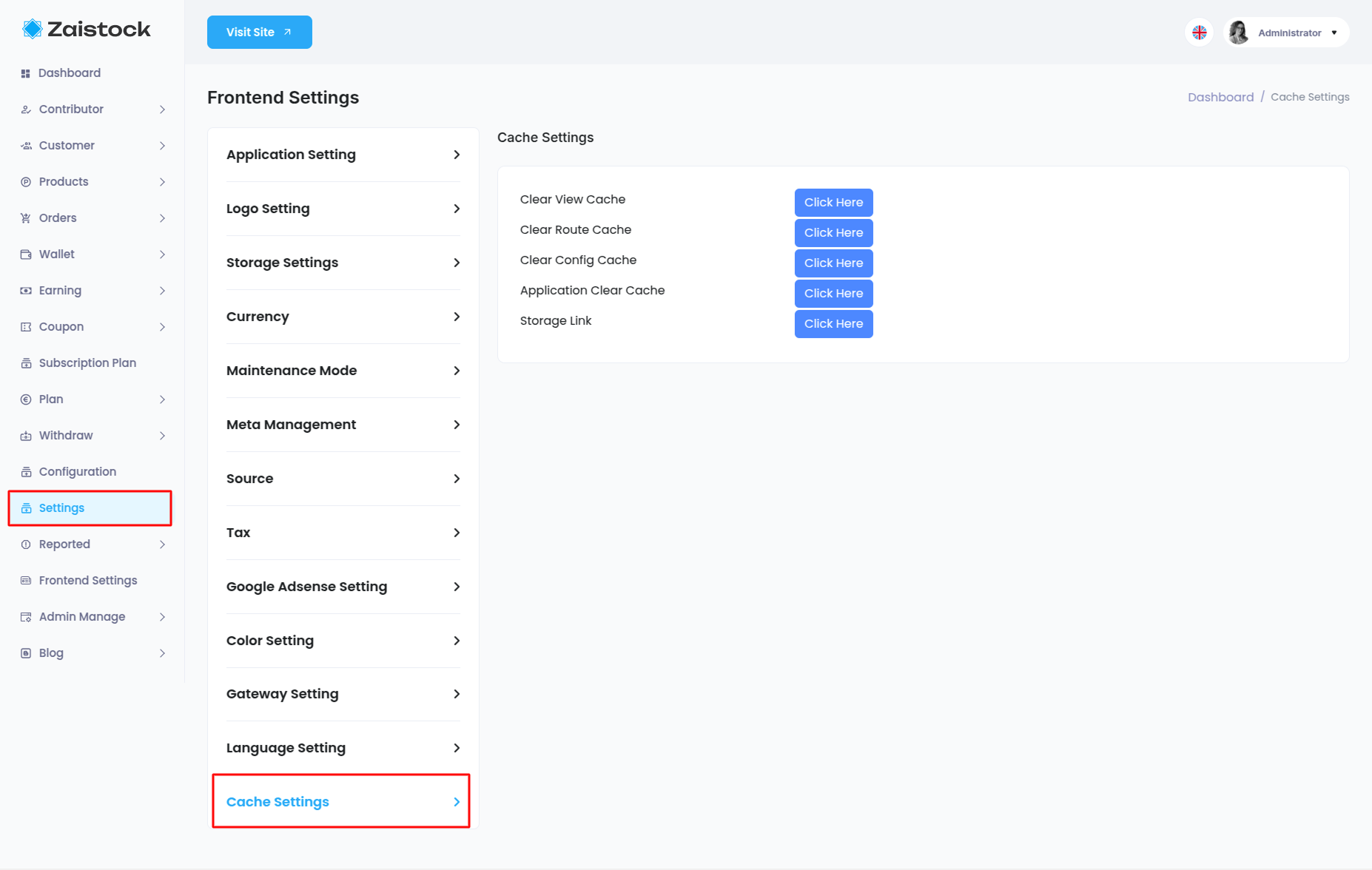
Reported¶
When a customer reports a product, another customer, contributor, or even admin, it’s shown here.
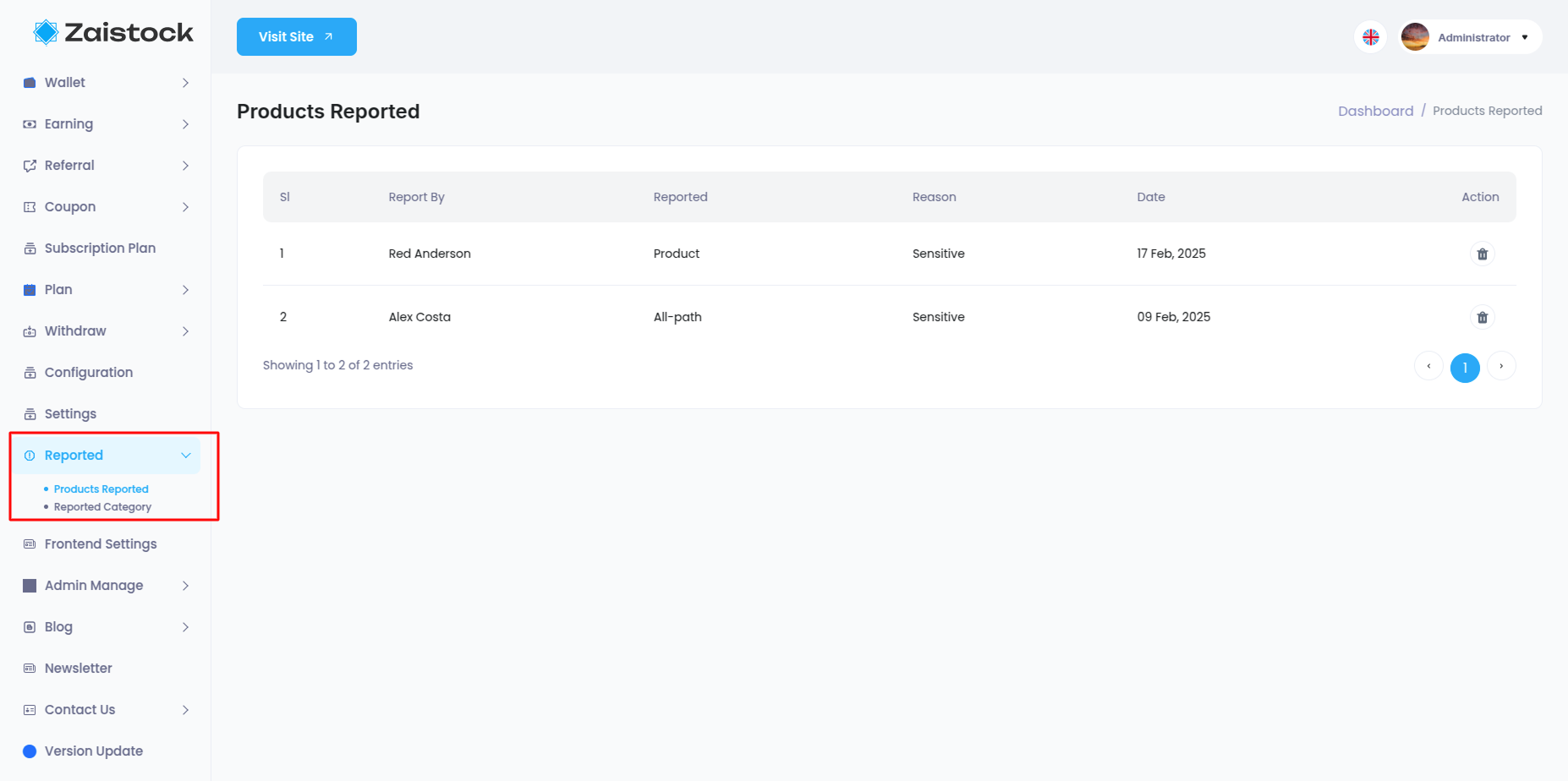
Frontend Settings¶
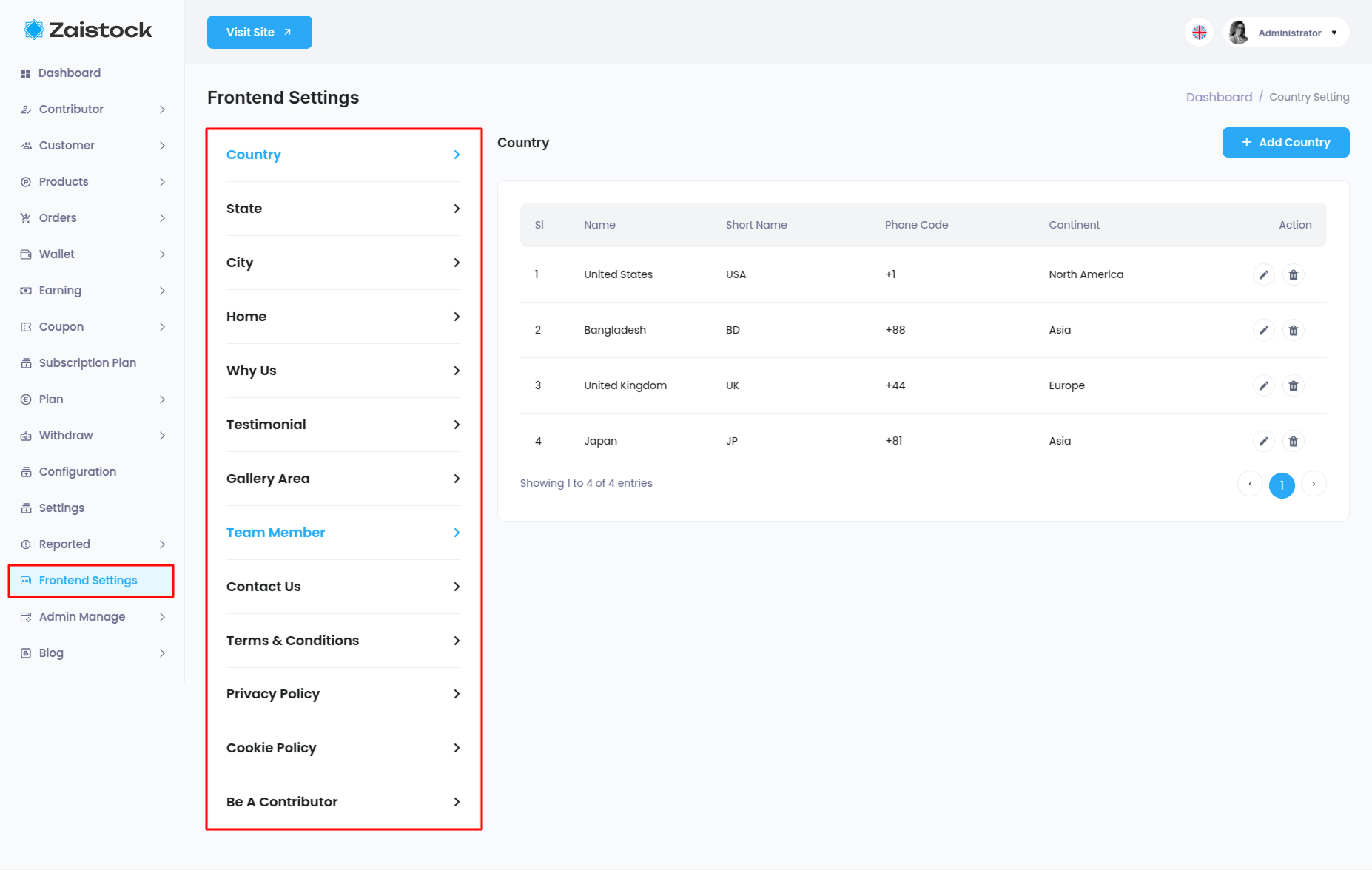
Admin Management(Role & Permission)¶
- Admin can add Role as per his choice from this panel and give his permission and edit or delete.
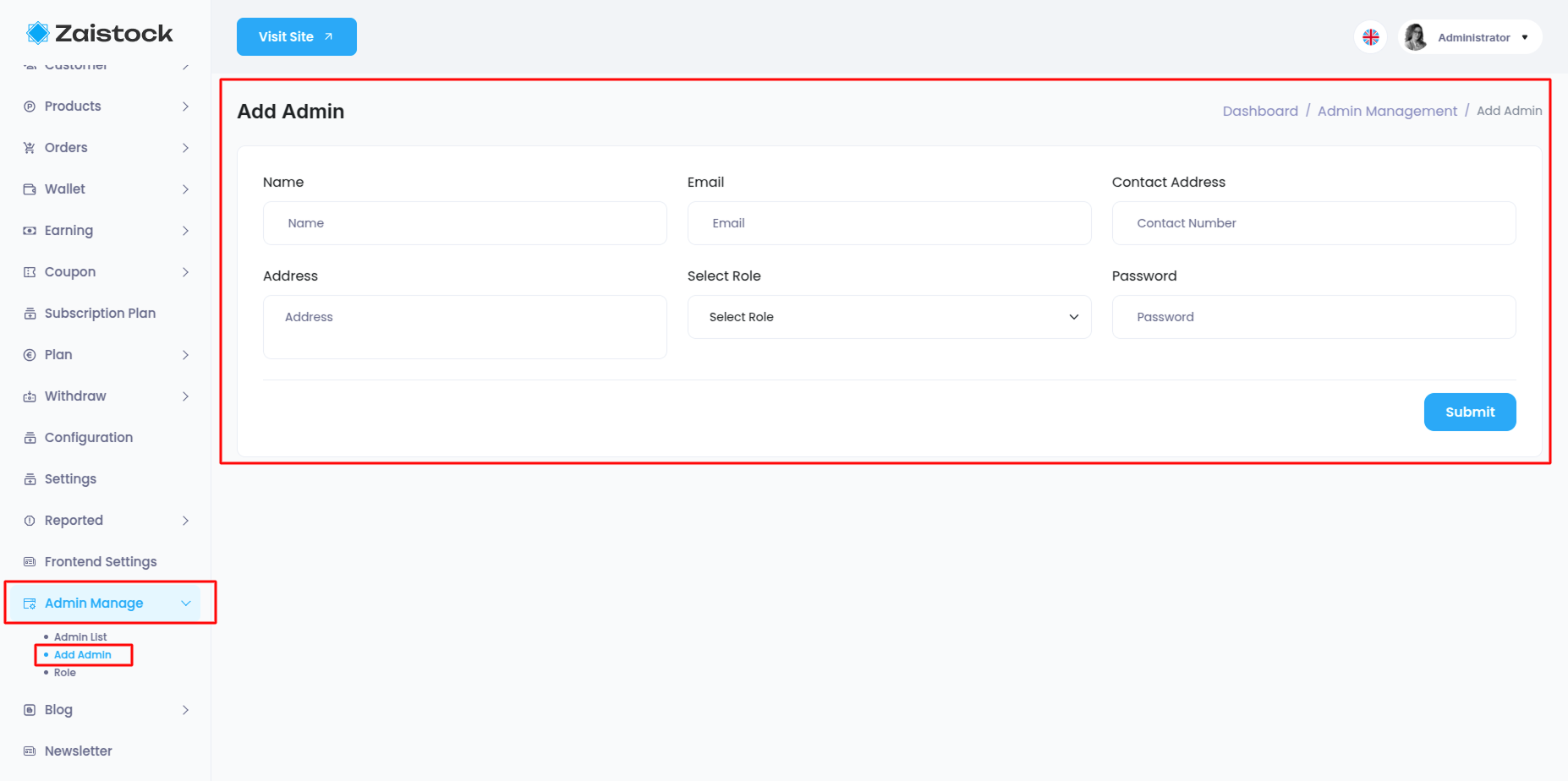
- Admin are permission here
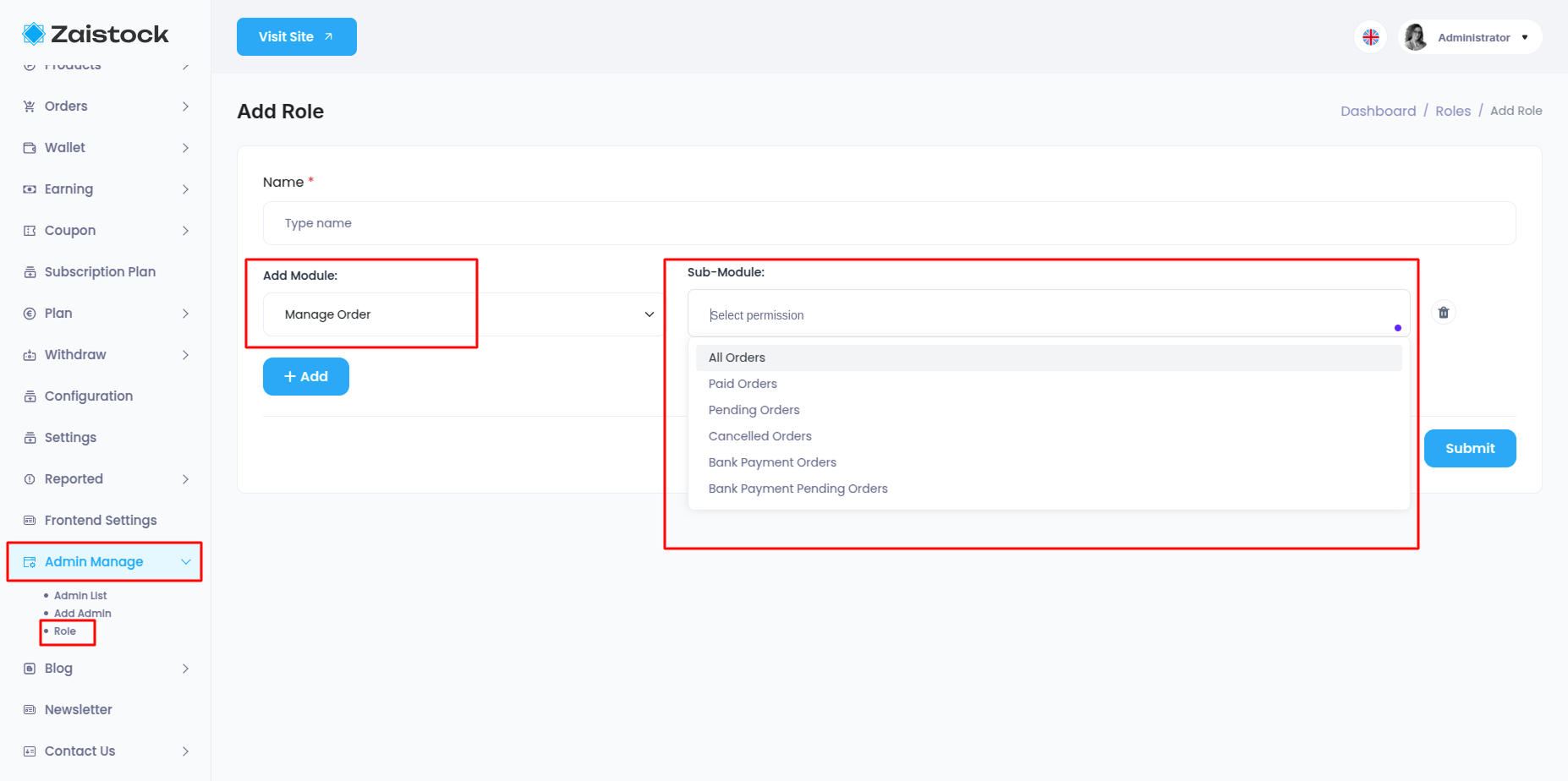
Blog¶
Blog has the following functions: All Blog (List, create, update, delete) Blog Comment List (Student comment can status change (active, deactivated)) Blog Category (List, Create, Update, delete)
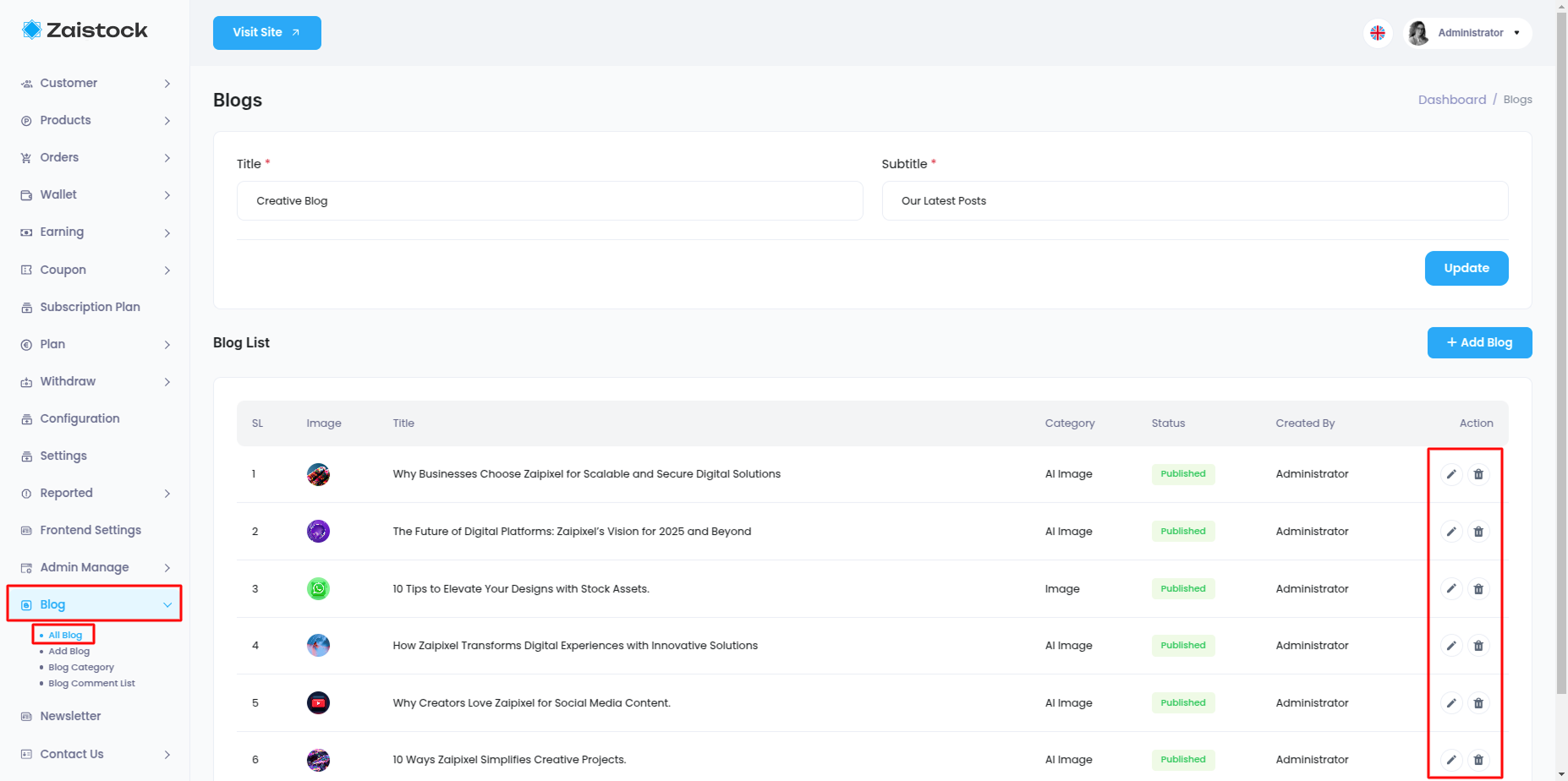
Newsletter¶
Admin can manage Newsletter from this panel.
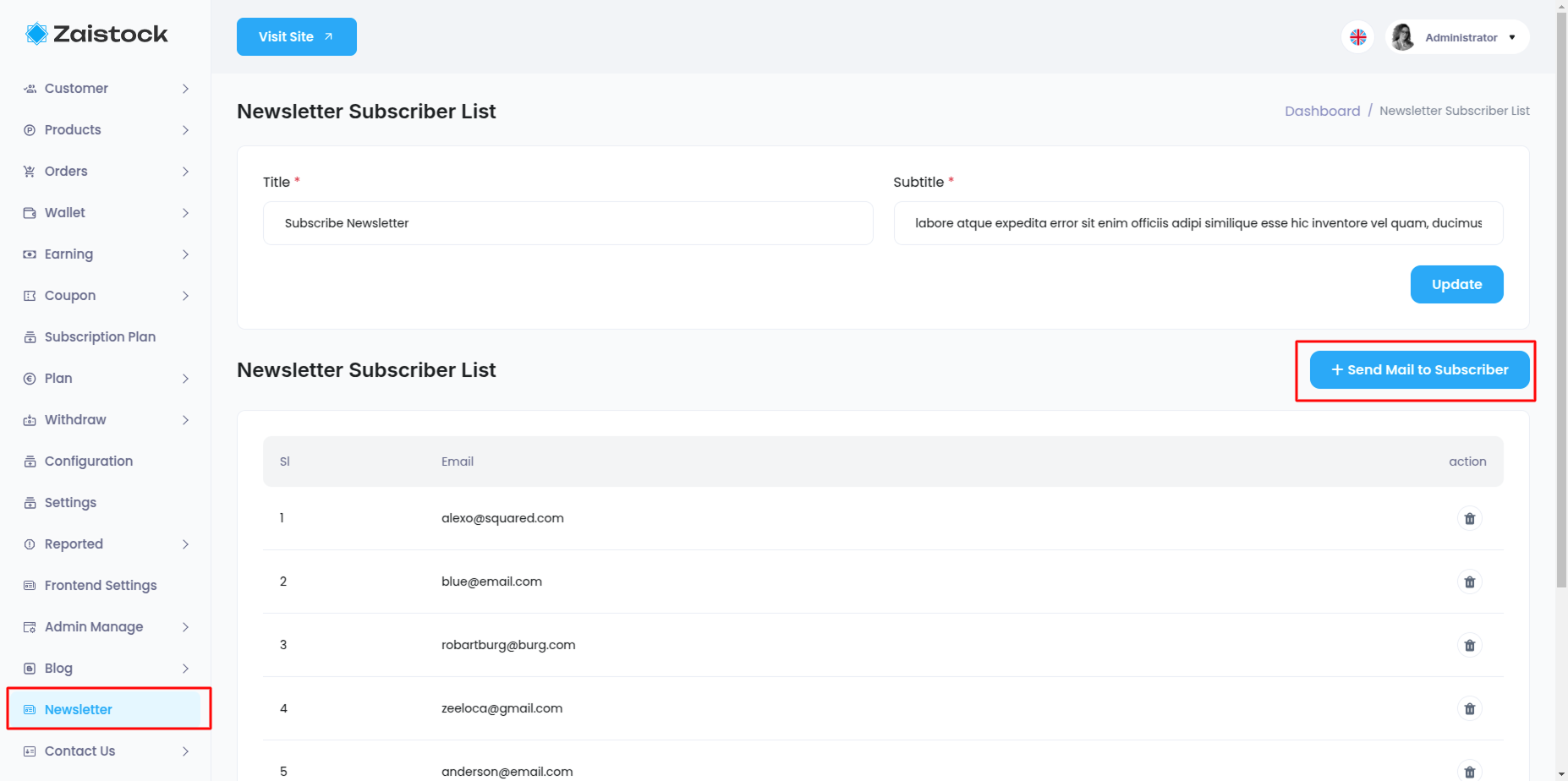
Contact Us¶
If any user wants to contact the admin, he can send email from the frontend contact us page.